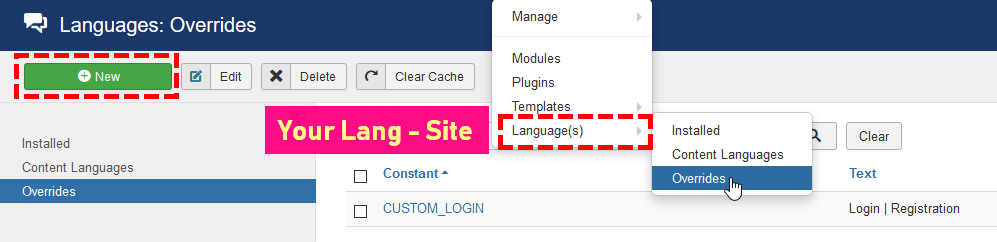- TemplatesTemplates
- Page BuilderPage Builder
- OverviewOverview
- FeaturesFeatures
- Dynamic ContentDynamic Content
- Popup BuilderPopup Builder
- InteractionsInteractions
- Layout BundlesLayout Bundles
- Pre-made BlocksPre-made Blocks
- DocumentationDocumentation
- EasyStoreEasyStore
- ResourcesResources
- DocumentationDocumentation
- ForumsForums
- Live ChatLive Chat
- Ask a QuestionAsk a QuestionGet fast & extensive assistance from our expert support engineers. Ask a question on our Forums, and we will get back to you.
- BlogBlog
- PricingPricing
Translation & Template Customization
This section walks you through how to customize a template. You can configure the look of a template without having to edit core files. For custom CSS code changes, we recommend using a custom.css file, which should be created in the /css/ folder of the template next to other CSS files.
How to remove the Zoom effect from blog images
You have to use simple CSS code to disable the image zoom effect after hovering over blog images.
.sppb-addon-articles-slider .sppb-addon-article:hover .sppb-img-wrapper img
{transform: scale(1); } How to remove the Color Layer from blog images
You have to use simple CSS code to disable the layer color effect from blog images:
.article-list .article .article-feature-gallery::after {
background-color: transparent;
opacity: 0.1; }How to use Page Title with BG Image
First, you have to enable and set the Page title from Menus (Main Menu in most cases), from Menus: Edit Item > Page Title > Enable Page Title and set it to "Yes". There, you can also choose a background image used under a title.
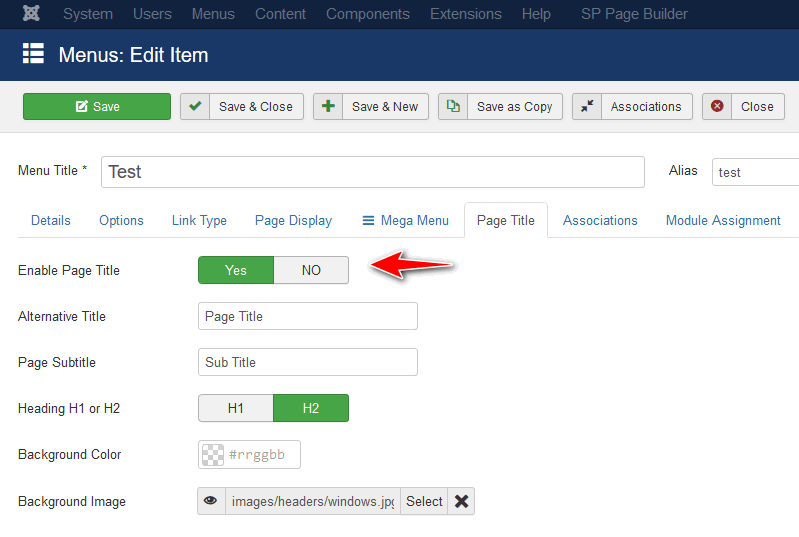
Secondly, you need to add a class ” has-page-title” in the tab Page Display > Page Class.
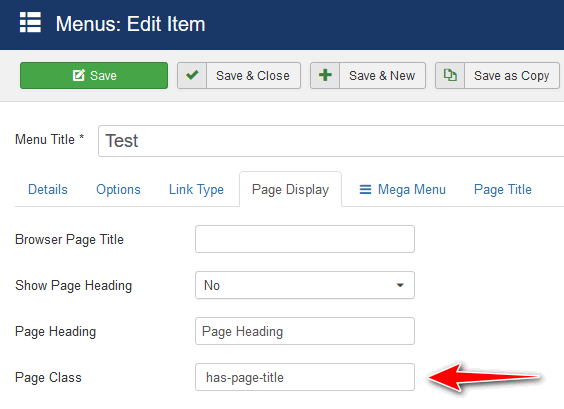
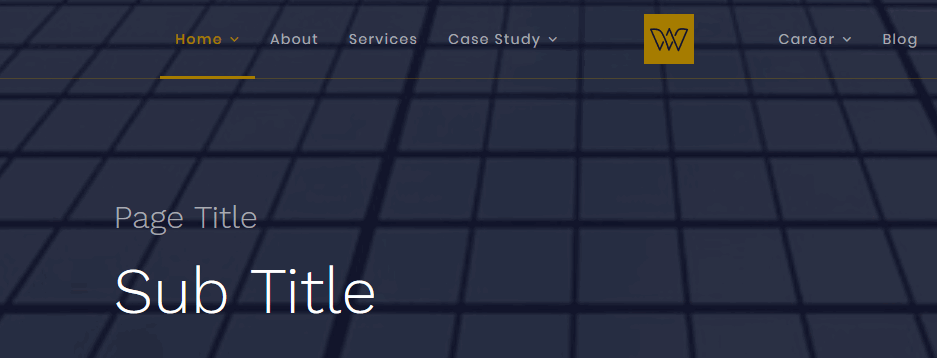
How to disable the dark layer from the Header
You have to use a simple custom SS code to disable the dark layer over the header images.
sp-page-title::after {background-color: transparent;}Using the value of opacity, you can decide if the layer's bg color should be darker or lighter. By default, there is a value of 0.8.
sp-page-title::after {opacity: 0.95;}How to translate the Login section
To translate the Login module used in the login area, please translate those phrases:
CUSTOM_LOGIN="Login | Registration"
CUSTOM_LOGIN_HEADING="Login"
CUSTOM_LOGIN_SUBHEADING="Welcome back Plaese Login"
CUSTOM_LOGIN_HI="Hi"
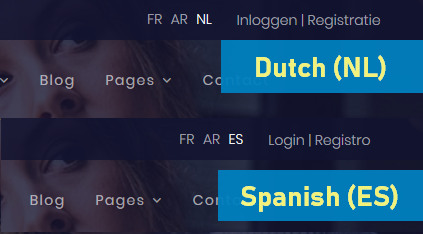
You have two ways to do that:
- Create your own language file based on:
language\en-GB\en-GB.tpl_shaper_wayne_corp.ini - Use Joomla Language Override from Extensions > Language(s) > Overrides > New.