- TemplatesTemplates
- Page BuilderPage Builder
- OverviewOverview
- FeaturesFeatures
- Dynamic ContentDynamic Content
- Popup BuilderPopup Builder
- InteractionsInteractions
- Layout BundlesLayout Bundles
- Pre-made BlocksPre-made Blocks
- DocumentationDocumentation
- EasyStoreEasyStore
- ResourcesResources
- DocumentationDocumentation
- ForumsForums
- Live ChatLive Chat
- Ask a QuestionAsk a QuestionGet fast & extensive assistance from our expert support engineers. Ask a question on our Forums, and we will get back to you.
- BlogBlog
- PricingPricing
Department
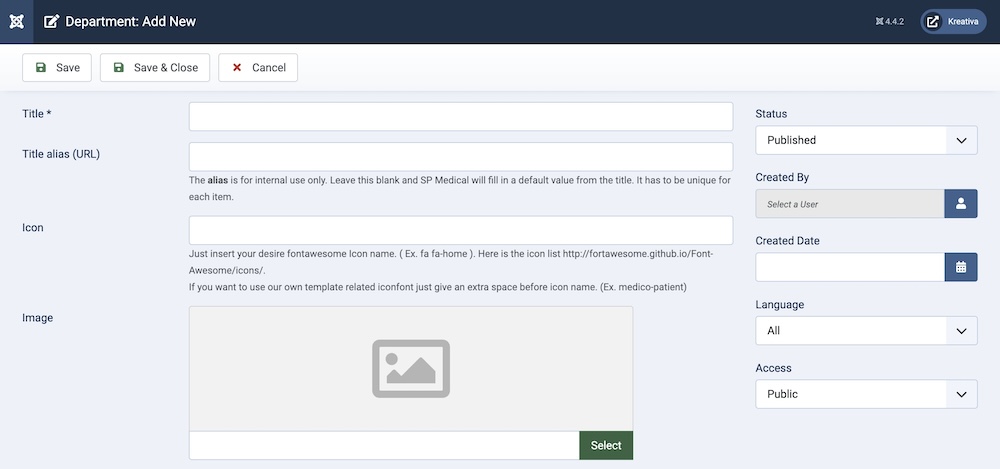
Title: Provide a title for the department.
Title alias (URL): You can either automatically generate an alias from the title or manually enter one yourself. If you want the alias to be auto-generated, leave the field blank.
Icon: This is the class name for a font-based icon (such as those from Font Awesome or similar libraries) that represents the department.
Image: You can upload an image to represent the department. This image will be displayed wherever the department is listed, providing a visual cue for users.
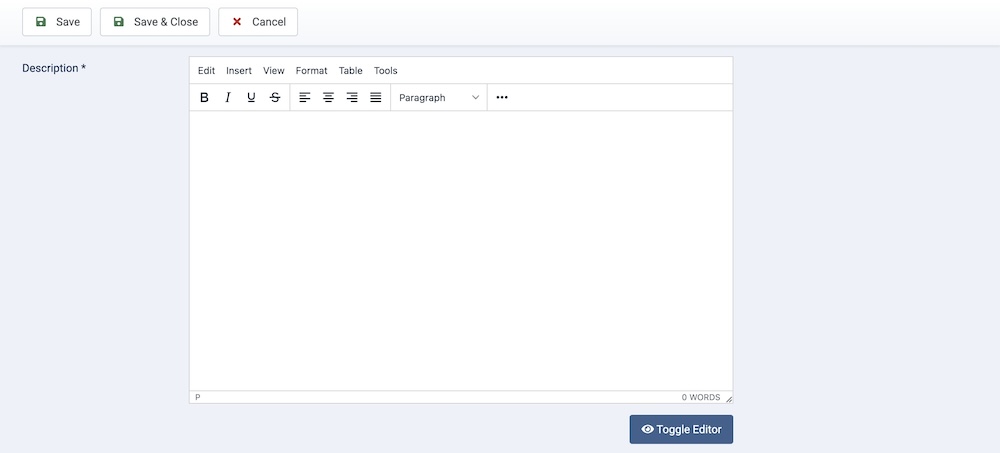
Description: Provide a detailed description of the department. This text field allows you to describe any other relevant information regarding the department with full control over font typography. Additional options in this field include the ability to add CMS media to the description, paste external source codes for swift editing, and much more.
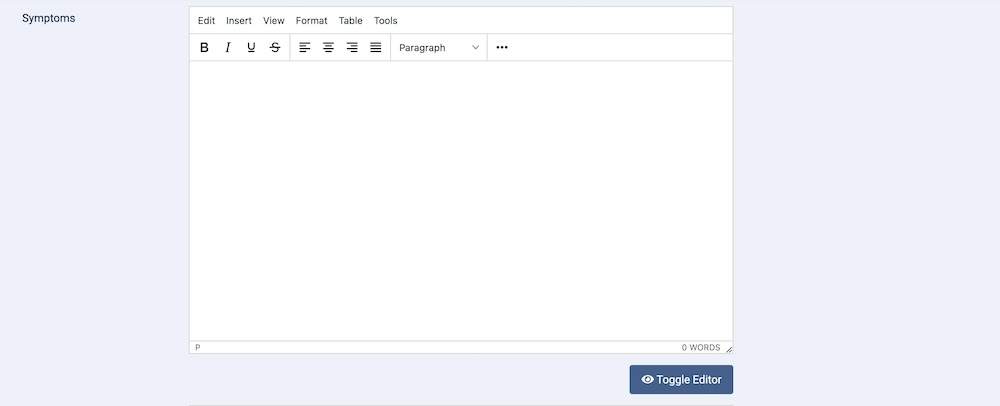
Symptoms: This text field allows you to describe the symptoms of a patient being treated by this department.
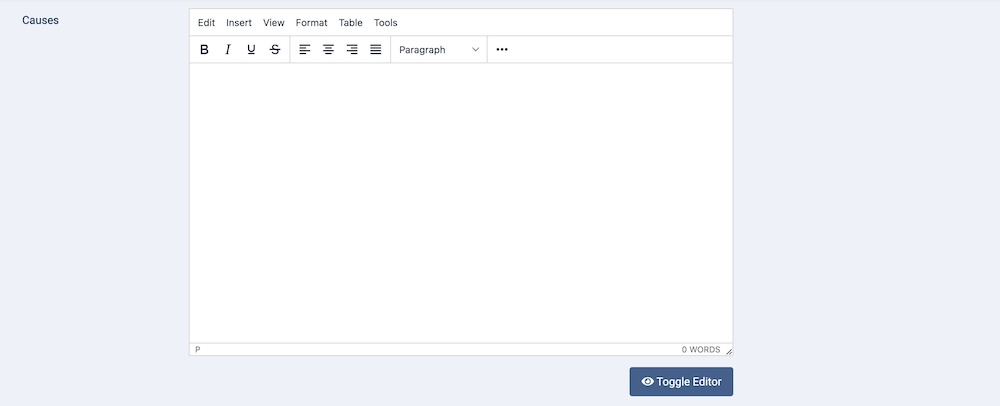
Causes: This text field allows you to describe the causes of any diseases or afflictions suffered by a patient being treated by this department.
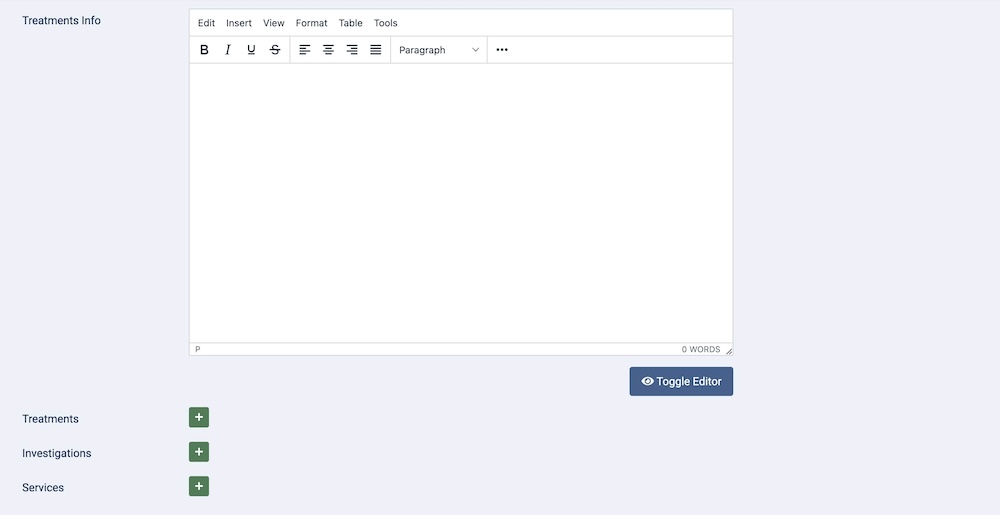
Treatments Info: This text field allows you to describe the tangential information regarding the suggested treatment for the patient.
Treatments: By clicking on the “+” icon, you will get two additional fields where you can enter the title of the treatment or medicine as well as the price.
Investigations: By clicking on the “+” icon, you will get two additional fields where you can enter the title of the investigation as well as the price.
Services: By clicking on the “+” icon, you will get two additional fields where you can enter the title of any services as well as the price.
Status: You can show/hide the category by changing its status from Published/Unpublished.
Created By: The person who creates the category will be automatically assigned to this field once the lesson is created, but an admin (Super User) can change the user at any time.
Created Date: Clicking on the calendar icon will enable you to set a different date for the creation date but if left blank, it will automatically take the current date when the lesson is created.
Language: Specifies the language for this category. If your site is multilingual, you can assign the category to a specific language. If it's meant to be available in all languages, you can set it to "All".
Access: Controls which user groups can view this category. You can restrict access to certain categories based on user permissions. You can choose between
- Public
- Guest
- Registered
- Special
- Super Users

