- TemplatesTemplates
- Page BuilderPage Builder
- OverviewOverview
- FeaturesFeatures
- Dynamic ContentDynamic Content
- Popup BuilderPopup Builder
- InteractionsInteractions
- Layout BundlesLayout Bundles
- Pre-made BlocksPre-made Blocks
- DocumentationDocumentation
- EasyStoreEasyStore
- ResourcesResources
- DocumentationDocumentation
- ForumsForums
- Live ChatLive Chat
- Ask a QuestionAsk a QuestionGet fast & extensive assistance from our expert support engineers. Ask a question on our Forums, and we will get back to you.
- BlogBlog
- PricingPricing
Accommodation

Title: It is the name of your business entity. It could be the name of your hotel.
Alias: It would be generated automatically unless you put something here. It’s the unique URL for this specific hotel.
Category: It is a required field. You need to assign this hotel to the category it belongs to. You created categories in the previous step. However, if you have not already created a category for this hotel, you can create one by clicking on the little green “plus” sign next to the field. It will bring you a new category creation window.
Country: Another required field. For your customers’ convenience, you need to provide the country of your business (hotel/motel).
State: Another required field. For your customers’ convenience, you need to provide the state of your business (hotel/motel).
City: Another required field. For your customers’ convenience, you need to provide the city of your business (hotel/motel).
Zip Code: For your customers’ convenience, you can provide the Zip of your business (hotel/motel). This field is optional.
Landmark: You can provide a landmark near your business to help customers find the location of your hotel or motel easily.
Email: You can provide an email for your business if applicable.
Phone: You can provide a phone number for your business if applicable.
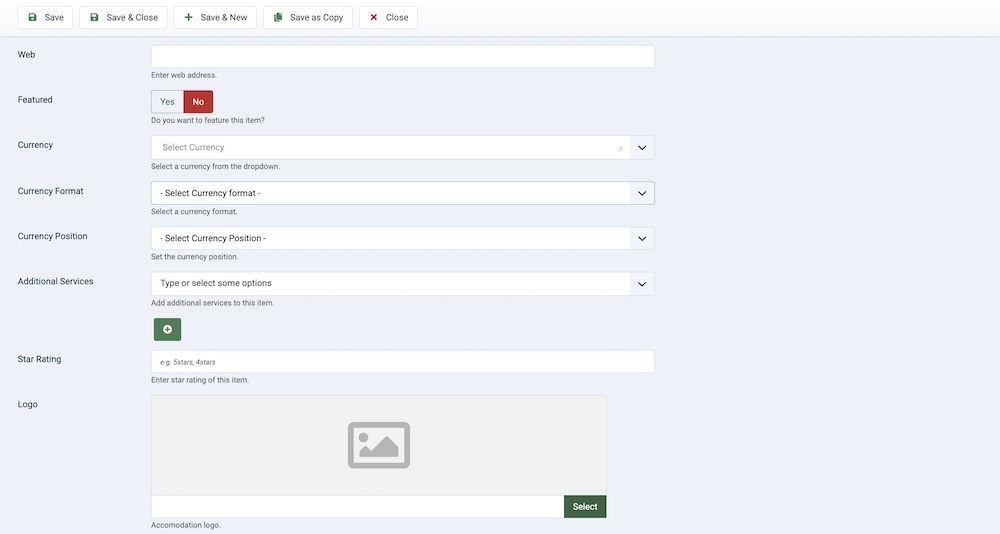
Web: You can provide a website for your business if applicable.
Featured: If this hotel/motel is set as featured. It will appear in the located area of the frontend of your website according to the template you are using. Tip: you should not have more than one hotel/motel set as Featured.
Currency: Even though you set a global currency and its format in the SP Booking setting. You can set a different currency for this particular hotel using this feature.
Note: Since an entire hotel/motel cannot be rented, therefore, setting a price is not available here. You can define the price for different types of rooms while setting them up. It is shown on the next page of this documentation.
Currency Format: You can adjust whether the currency will be displayed in short or long format.
Currency Position: You can adjust the position at which the currency will be displayed.
Additional Services: The features let the customers know about the luxury your hotel can offer. The more the features are the higher the price can go up. By clicking in this field, you can select from the existing features (additional service), if you don’t see your desired one in the list. Click on the little green “plus” sign right beside the field. It will open up a new feature (additional service) creation window.
Star Rating: If it's a hotel business you should define the star rating of the hotel. Like if it’s a 3-star, 4-star, or 5-star hotel.
Logo: Upload a logo for your business.
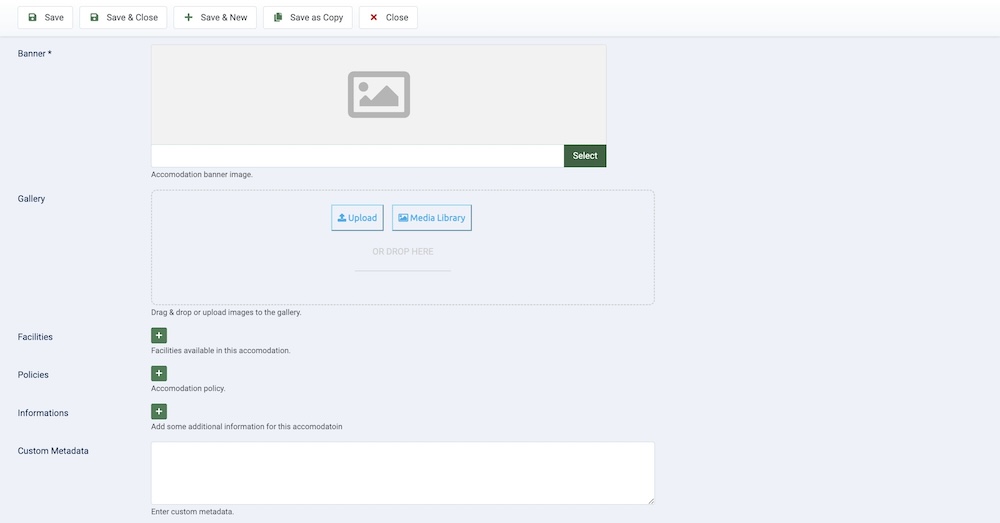
Banner: Similarly, pick a banner for your business. This is a required field.
Gallery: You need to make sure you have chosen the photos that describe your business the best.
Facilities: The facilities are what distinguishes your business from your competitors. Hence, including them is vital. Facilities are something for which you don’t charge your customers. It is one of the perks they can enjoy while staying at your hotel. A facility can be added by clicking the plus sign.
Policies: If your hotel has any policies to maintain, you can put them in here. Like if you don’t allow a pet on your premises or something that needs to be notified to the customers prior to their visit.
Information: Add any additional information that your customers may need to know.
Custom Metadata: If you want to better perform in a Google search, it is where you put SEO-related information.
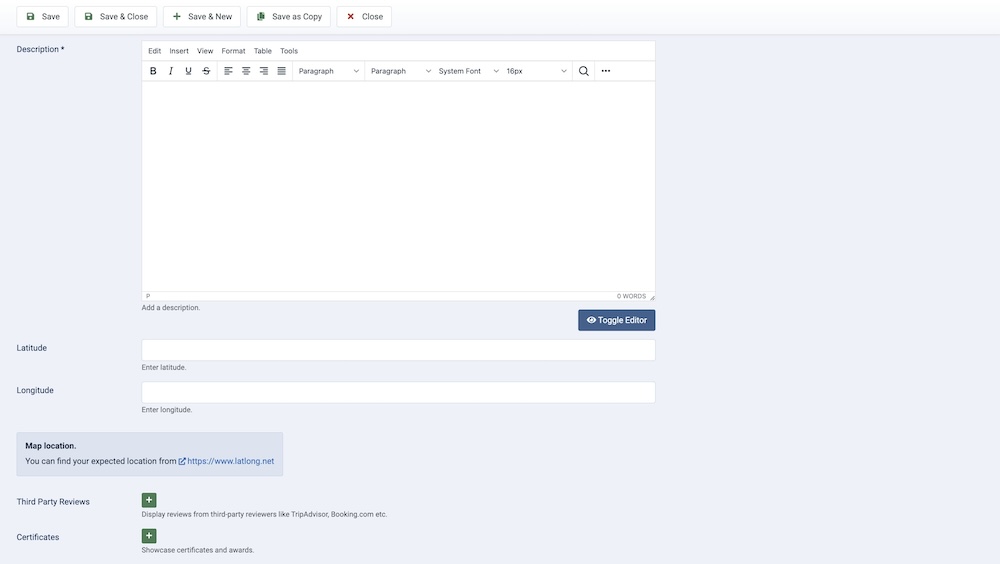
Description: This is where you need to write a description of the hotel service. Be as creative as you can be. You can use simple text, media files, and rich formatting to make it lucrative.
Latitude: You need to provide the precise location of your business entity. You can use https://www.latlong.net to find the latitude of your place.
Longitude: You need to provide the precise location of your business entity. You can use https://www.latlong.net to find the longitude of your place.
Third-Party Reviews: You can add third party reviews of your business using this feature. You should proudly add as many reviews as possible using the green “Plus” icon since more reviews bring more business.
Certificates: Earning certificates is a prestigious thing, it can be a local certificate from the regulation committee or it can be from a reputed platform like TripAdvisor. You should always add as many certificates as possible by clicking on the green “Plus” icon.
Published: The publication status of the category. You can set it to "Published" to make it visible on the frontend, or "Unpublished" to hide it.
Created By: Specifies the user who created the category.
Created: Specifies when the category was created.
Language: Specifies the language for this category. If your site is multilingual, you can assign the category to a specific language. If it's meant to be available in all languages, you can set it to "All".
Access: Controls which user groups can view this category. You can restrict access to certain categories based on user permissions. You can choose between
- Public
- Guest
- Registered
- Special
- Super Users

