- TemplatesTemplates
- Page BuilderPage Builder
- OverviewOverview
- FeaturesFeatures
- Dynamic ContentDynamic Content
- Popup BuilderPopup Builder
- InteractionsInteractions
- Layout BundlesLayout Bundles
- Pre-made BlocksPre-made Blocks
- DocumentationDocumentation
- EasyStoreEasyStore
- ResourcesResources
- DocumentationDocumentation
- ForumsForums
- Live ChatLive Chat
- Ask a QuestionAsk a QuestionGet fast & extensive assistance from our expert support engineers. Ask a question on our Forums, and we will get back to you.
- BlogBlog
- PricingPricing
Categories
Before you start using SP Booking, you must create relevant categories, that best fits your business.
Categories help you to better organize your website and let the customers find what they are looking for easily. To create a category, click “+New” from SP Booking > Categories.

Title: Give a name to the category. The name should represent the properties or items included in this category.
Alias: You can either automatically generate an alias from the title or manually enter one yourself. If you want the alias to be auto-generated, leave the field blank.
Please note that it has to be unique for each item.
Icon: You will get to choose between Image and Icon class:
- Font Icon: This is the class name for a font-based icon (such as those from Font Awesome or similar libraries) that represents the category. Instead of an image, you can use an icon to visually represent the category.
- Image: You can upload an image to represent the category. This image might be displayed alongside the category title on the frontend. The specific image file that you want to upload and associate with the category. This image will be displayed wherever the category is listed, providing a visual cue for users.
Font Icon Value: Use an icon class from Font Awesome 4 or 5.
Category For: With SP Booking, you can use it for multiple businesses, there are four types of category types for you to choose from:
- Accommodation
- Package
- Transport
- Place
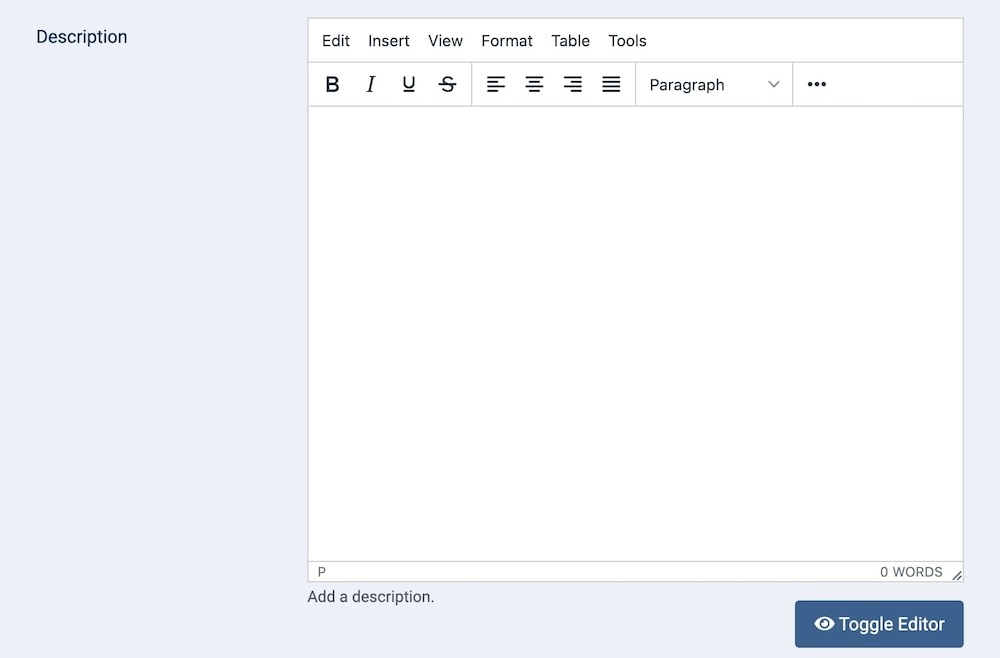
Description: A detailed description of the category. This text field allows you to describe what the category includes, its purpose, and any other relevant information. This can be displayed on the category page or in listings.

Published: The publication status of the category. You can set it to "Published" to make it visible on the frontend, or "Unpublished" to hide it.
Created By: Specifies the user who created the category.
Created: Specifies when the category was created.
Language: Specifies the language for this category. If your site is multilingual, you can assign the category to a specific language. If it's meant to be available in all languages, you can set it to "All".
Access: Controls which user groups can view this category. You can restrict access to certain categories based on user permissions. You can choose between
- Public
- Guest
- Registered
- Special
- Super Users

