- TemplatesTemplates
- Page BuilderPage Builder
- OverviewOverview
- FeaturesFeatures
- Dynamic ContentDynamic Content
- Popup BuilderPopup Builder
- InteractionsInteractions
- Layout BundlesLayout Bundles
- Pre-made BlocksPre-made Blocks
- DocumentationDocumentation
- EasyStoreEasyStore
- ResourcesResources
- DocumentationDocumentation
- ForumsForums
- Live ChatLive Chat
- Ask a QuestionAsk a QuestionGet fast & extensive assistance from our expert support engineers. Ask a question on our Forums, and we will get back to you.
- BlogBlog
- PricingPricing
Places
Creating a package plan is similar to creating categories, coupons, or rooms. You need to browse to Components > SP Booking > Places > Click “+New”. Then you’ll be presented with the following screen.
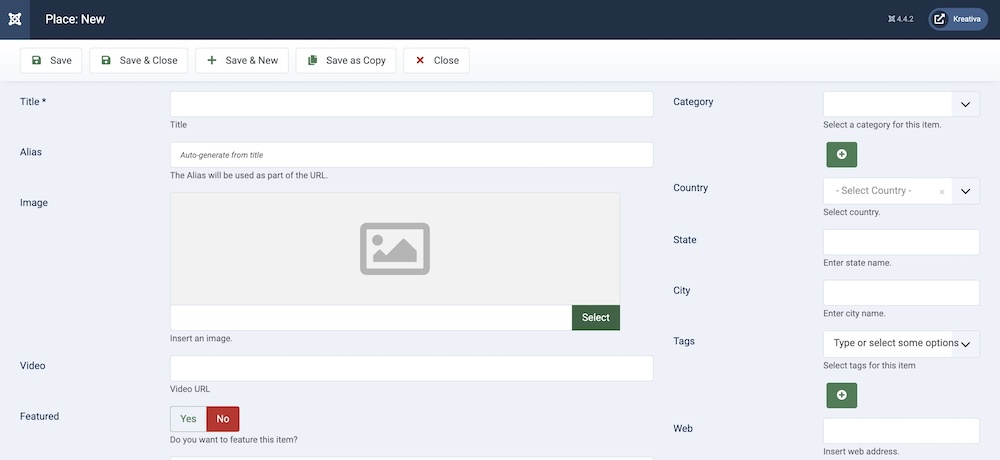
Title: Provide a title for the places in this field.
Alias: You can leave this field blank, it is automatically generated from the title.
Image: Add an image for the places.
Video: Add a video for the places.
Featured: If the places are set as featured. It will appear in the located area of the frontend of your website according to the template you are using.
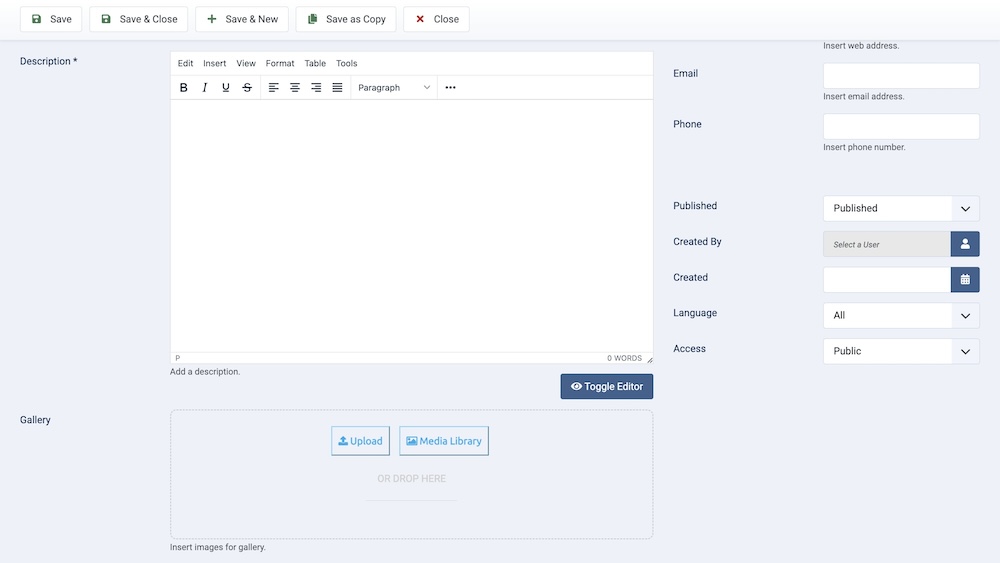
Description: This is where you need to write a description of the places.
Gallery: Add additional images to showcase the places.
Category: Set category for the places.
Country: Select the country where this package can be used.
State: Another required field. For your customers’ convenience, you need to provide the state of your business (hotel/motel).
City: Another required field. For your customers’ convenience, you need to provide the city of your business (hotel/motel).
Tags: Set the tags for the places.
Web: You can provide a website for your business if applicable.
Email: You can provide an email for your business if applicable.
Phone: You can provide a phone number for your business if applicable.
Published: The publication status of the category. You can set it to "Published" to make it visible on the frontend, or "Unpublished" to hide it.
Created By: Specifies the user who created the category.
Created: Specifies when the category was created.
Language: Specifies the language for this category. If your site is multilingual, you can assign the category to a specific language. If it's meant to be available in all languages, you can set it to "All".
Access: Controls which user groups can view this category. You can restrict access to certain categories based on user permissions. You can choose between
- Public
- Guest
- Registered
- Special
- Super Users

