- TemplatesTemplates
- Page BuilderPage Builder
- OverviewOverview
- FeaturesFeatures
- Dynamic ContentDynamic Content
- Popup BuilderPopup Builder
- InteractionsInteractions
- Layout BundlesLayout Bundles
- Pre-made BlocksPre-made Blocks
- DocumentationDocumentation
- EasyStoreEasyStore
- ResourcesResources
- DocumentationDocumentation
- ForumsForums
- Live ChatLive Chat
- Ask a QuestionAsk a QuestionGet fast & extensive assistance from our expert support engineers. Ask a question on our Forums, and we will get back to you.
- BlogBlog
- PricingPricing
Additional Services
To create and add a new additional feature, go to your Joomla Dashboard > Components > SP Booking > Additional Services and click on the “+New” button.
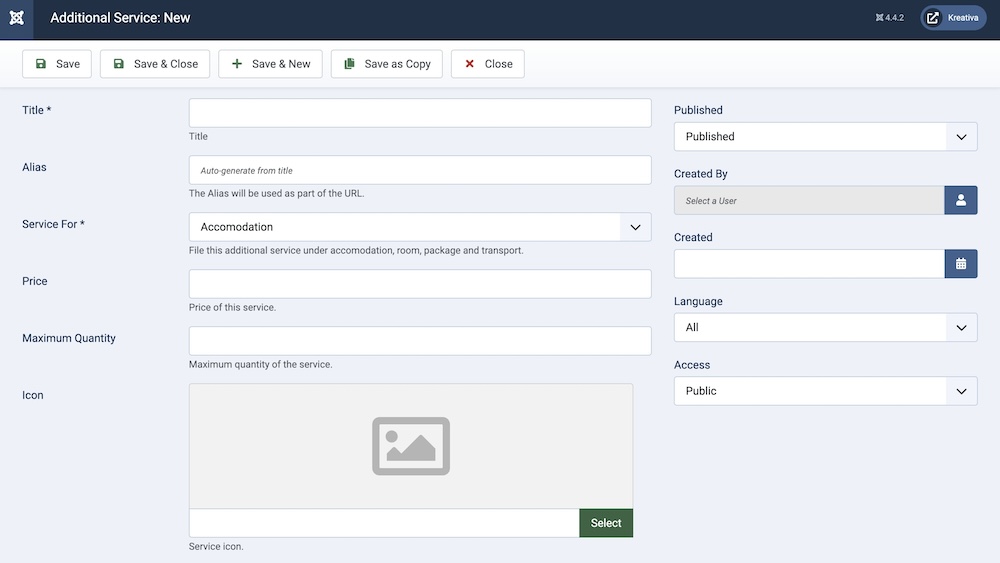
Title: Give a name to the additional service.
Alias: You can either automatically generate an alias from the title or manually enter one yourself. If you want the alias to be auto-generated, leave the field blank.
Please note that it has to be unique for each item.
Service For: Choose which category this service applies to.
- Accommodation
- Package
- Transport
- Place
Price: You can set the price for the additional service.
Maximum Quantity: With this setting, you can put a limit to the amount of times the user can avail the service.
Icon: You can upload an image to represent the category. This image might be displayed alongside the category title on the frontend. The specific image file that you want to upload and associate with the category. This image will be displayed wherever
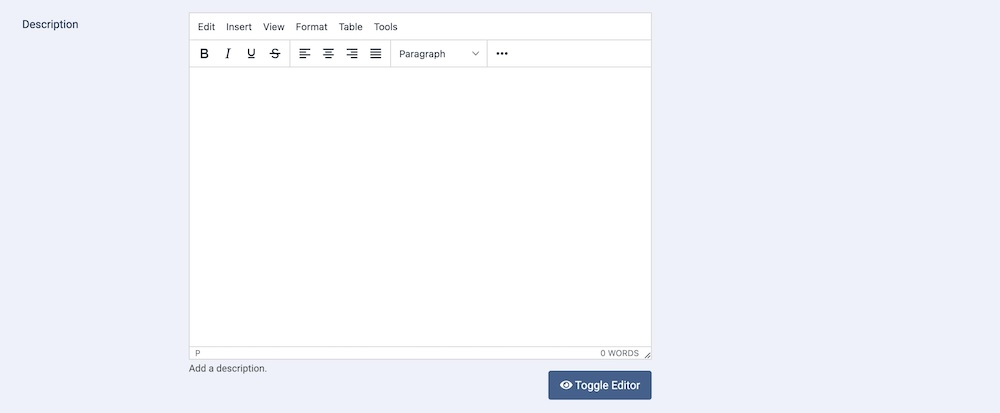
Description: A detailed description of the category. This text field allows you to describe what the category includes, its purpose, and any other relevant information. This can be displayed on the category page or in listings.
Published: The publication status of the category. You can set it to "Published" to make it visible on the frontend, or "Unpublished" to hide it.
Created By: Specifies the user who created the category.
Created: Specifies when the category was created.
Language: Specifies the language for this category. If your site is multilingual, you can assign the category to a specific language. If it's meant to be available in all languages, you can set it to "All".
Access: Controls which user groups can view this category. You can restrict access to certain categories based on user permissions. You can choose between
- Public
- Guest
- Registered
- Special
- Super Users

