- TemplatesTemplates
- Page BuilderPage Builder
- OverviewOverview
- FeaturesFeatures
- Dynamic ContentDynamic Content
- Popup BuilderPopup Builder
- InteractionsInteractions
- Layout BundlesLayout Bundles
- Pre-made BlocksPre-made Blocks
- DocumentationDocumentation
- EasyStoreEasyStore
- ResourcesResources
- DocumentationDocumentation
- ForumsForums
- Live ChatLive Chat
- Ask a QuestionAsk a QuestionGet fast & extensive assistance from our expert support engineers. Ask a question on our Forums, and we will get back to you.
- BlogBlog
- PricingPricing
Coupons
Since you are running an online business, you are likely to offer discounts and coupon codes once in a while. Therefore, you have a coupon section to take care of it all. To create new coupons you need to browse to Components > SP Booking > Coupons. Then click “New”.
After that, you’ll find the coupon creating a window where you need to provide all the necessary information.
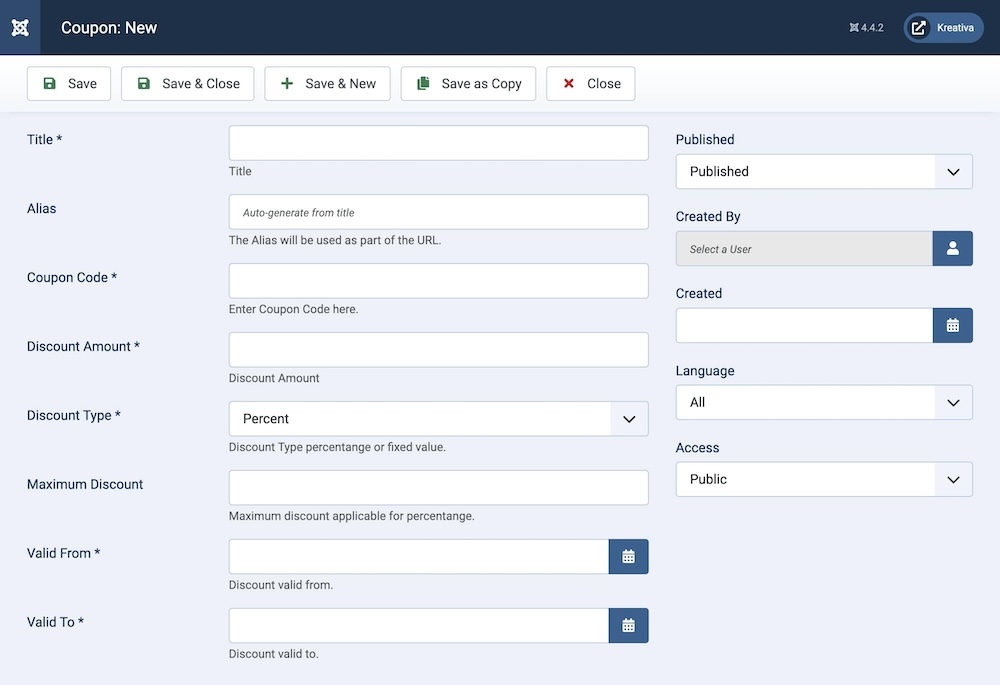
Title: This field is there for your own recognition. So that you know which coupon is for what purpose.
Alias: You can leave this field blank, it is automatically generated from the title.
Coupon Code: The unique coupon code that users will use to avail of the discount.
Discount Amount: This field is divided into two fields to provide better clarification. You can provide the discount value (if a fixed amount is the discount then put down the number here and define the type from the following field)
Discount Type: Define what is the type of discount, if Percentage is selected here, then provide the value in the previous field and if the coupon provides a fixed discount then put the amount in the previous field.
Maximum Discount: You might want to put a restriction on your discount like using this coupon code, users can get a 20% discount but up to $50. If this is the case, you can put the maximum value here.
Valid From: Define the time span for when the coupon validity would start.
Valid To: Define the time span for when the coupon would remain valid.
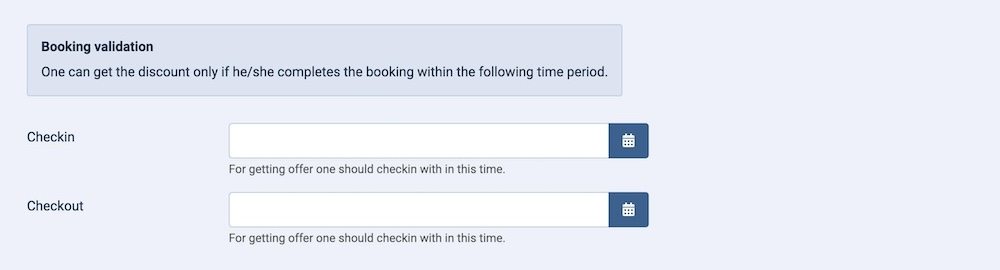
Checkin: This is an optional field where you can apply one more set of conditions. For example, if the customer checks in within this time period only then they can get a discount.
Checkout: This is a similar optional field where you can apply one more set of conditions during the customer's checkout.
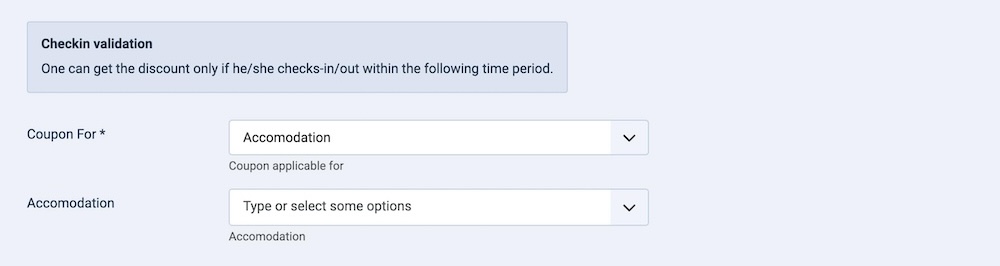
Coupon For: It is important to classify the type of coupon you are creating to be able to properly organize them and let the system know where to assign which.
Accommodation: If you wish to create a coupon for a specific accommodation only, you can make it more precise by selecting the accommodation here.
Published: The publication status of the category. You can set it to "Published" to make it visible on the frontend, or "Unpublished" to hide it.
Created By: Specifies the user who created the category.
Created: Specifies when the category was created.
Language: Specifies the language for this category. If your site is multilingual, you can assign the category to a specific language. If it's meant to be available in all languages, you can set it to "All".
Access: Controls which user groups can view this category. You can restrict access to certain categories based on user permissions. You can choose between
- Public
- Guest
- Registered
- Special
- Super Users

