- TemplatesTemplates
- Page BuilderPage Builder
- OverviewOverview
- FeaturesFeatures
- Dynamic ContentDynamic Content
- Popup BuilderPopup Builder
- InteractionsInteractions
- Layout BundlesLayout Bundles
- Pre-made BlocksPre-made Blocks
- DocumentationDocumentation
- EasyStoreEasyStore
- ResourcesResources
- DocumentationDocumentation
- ForumsForums
- Live ChatLive Chat
- Ask a QuestionAsk a QuestionGet fast & extensive assistance from our expert support engineers. Ask a question on our Forums, and we will get back to you.
- BlogBlog
- PricingPricing
Courses
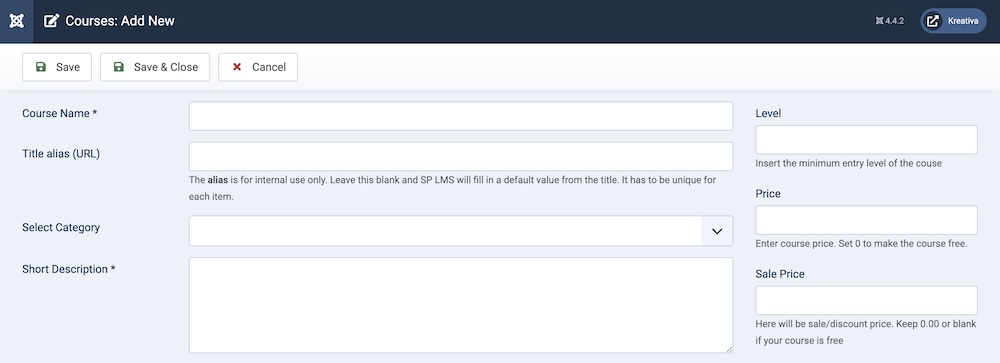
Course Name: This is a mandatory field when creating a new course, you can type in the course name in this field.
Title Alias (URL): An alias is a URL for the course, you don't need to put in any data unless you want to in this filed, the alias will automatically be generated after the course name once a course is created.
Select Category: All the course categories you have created so far will be shown in a dropdown list, pick the one that relates to this course.
Short Description: When creating a course you need to provide as much information as possible but not all the information will appear everywhere. That's why a short description is required.
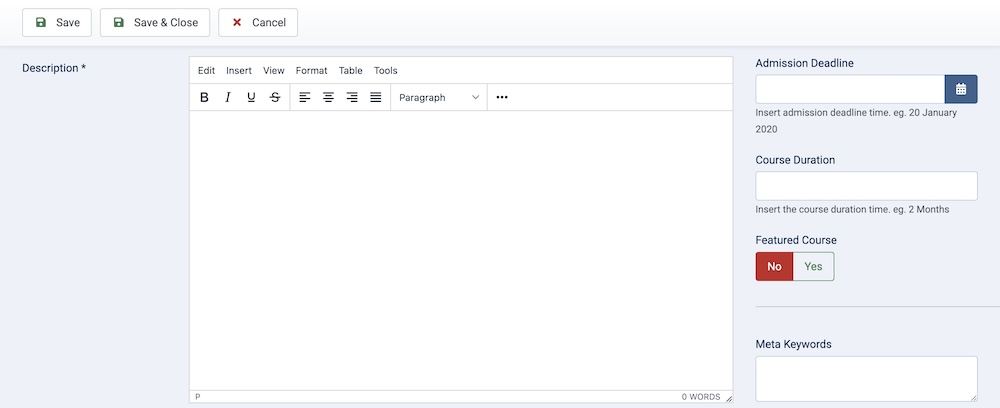
Description: This is the field where you put as much information as possible, this description will be shown on the course single page.
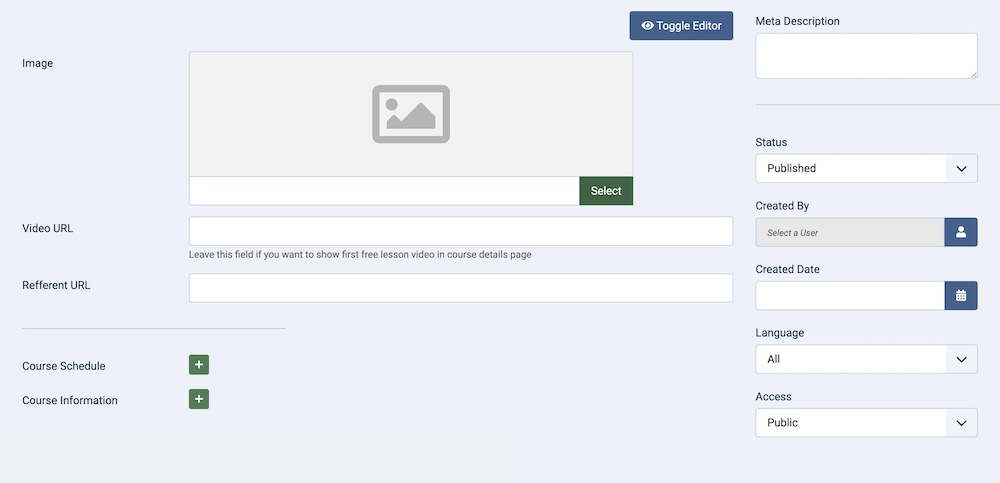
Image: The functionality of this feature is like the thumbnails except it's not a thumbnail, upload an image that will work as a banner for this course.
Video URL: This is the URL for your course intro video.
Referent URL: In case you want to show a URL that relates to your course, or you just want your users to visit. You can put that URL here in this field.
Course Schedule: If you want to maintain a class schedule, you can set the day and time from this section.
Course Information: If you want to add additional information about the course, you can put it here.
Level: Generally, this field is used for showing the difficulty level of a course.
Price: Define the regular price of a course in this field, leaving it blank will make the course a free one.
Sale Price: You can reduce the course price using this field.
Admission Deadline: Insert admission deadline time in this field.
Course Duration: Insert the course duration time in this field.
Featured Course: Set whether this course will be featured.
Meta Keywords: Enter the meta keywords for the course in this field.
Meta Description: Enter the meta description for the course in this field.
Status: You can show/hide a course by changing its status from Published/Unpublished.
Created By: The person who creates a course will be automatically assigned to this field once the course is created, but an admin (Super User) can change the user at any time.
Created Date: Clicking on the calendar icon will enable you to set a different date for the creation date but if left blank, it will automatically take the current date when the course is created.
Language: Specifies the language for this category. If your site is multilingual, you can assign the category to a specific language. If it's meant to be available in all languages, you can set it to "All".
Access: Controls which user groups can view this category. You can restrict access to certain categories based on user permissions. You can choose between
- Public
- Guest
- Registered
- Special
- Super Users

