- TemplatesTemplates
- Page BuilderPage Builder
- OverviewOverview
- FeaturesFeatures
- Dynamic ContentDynamic Content
- Popup BuilderPopup Builder
- InteractionsInteractions
- Layout BundlesLayout Bundles
- Pre-made BlocksPre-made Blocks
- DocumentationDocumentation
- EasyStoreEasyStore
- ResourcesResources
- DocumentationDocumentation
- ForumsForums
- Live ChatLive Chat
- Ask a QuestionAsk a QuestionGet fast & extensive assistance from our expert support engineers. Ask a question on our Forums, and we will get back to you.
- BlogBlog
- PricingPricing
Quiz Result
You need to browse to Components > SP LMS > Quiz Result > Click “+New”. Then you’ll be presented with the following screen.
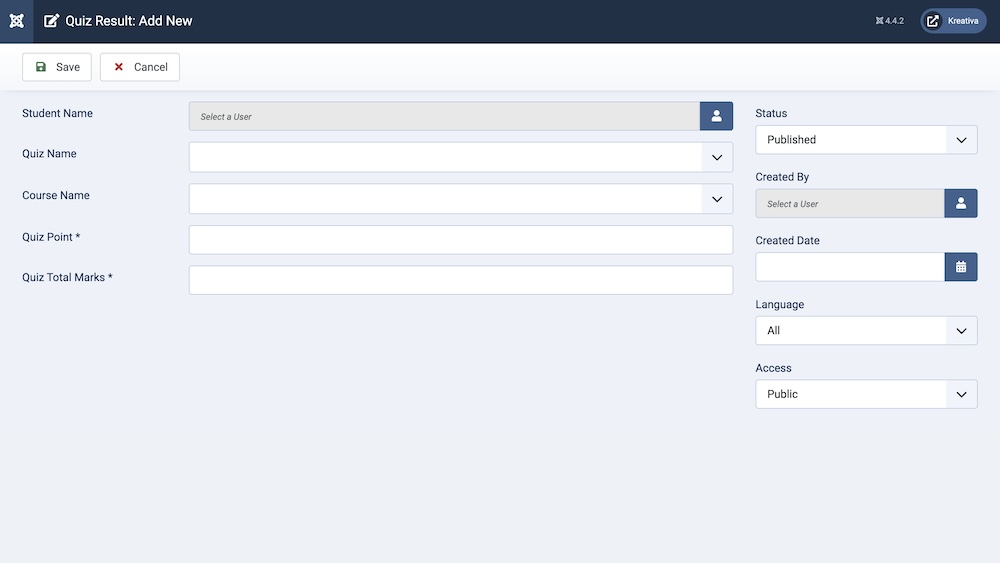
Student Name: Provide the name of the student.
Quiz Name: Define which quiz these results are from via the dropdown list.
Course Name: A list of course names will appear in this dropdown list, you can assign a course for the quiz results from this option.
Quiz Point: The amount of points carried by this quiz can be determined in this field.
Quiz Total Marks: The total marks carried by this quiz can be determined in this field.
Status: You can show/hide the quiz results by changing their status from Published/Unpublished.
Created By: The person who creates the quiz results will be automatically assigned to this field once the lesson is created, but an admin (Super User) can change the user at any time.
Created Date: Clicking on the calendar icon will enable you to set a different date for the creation date but if left blank, it will automatically take the current date when the lesson is created.
Language: Specifies the language for this category. If your site is multilingual, you can assign the category to a specific language. If it's meant to be available in all languages, you can set it to "All".
Access: Controls which user groups can view this category. You can restrict access to certain categories based on user permissions. You can choose between
- Public
- Guest
- Registered
- Special
- Super Users

