- TemplatesTemplates
- Page BuilderPage Builder
- OverviewOverview
- FeaturesFeatures
- Dynamic ContentDynamic Content
- Popup BuilderPopup Builder
- InteractionsInteractions
- Layout BundlesLayout Bundles
- Pre-made BlocksPre-made Blocks
- DocumentationDocumentation
- EasyStoreEasyStore
- ResourcesResources
- DocumentationDocumentation
- ForumsForums
- Live ChatLive Chat
- Ask a QuestionAsk a QuestionGet fast & extensive assistance from our expert support engineers. Ask a question on our Forums, and we will get back to you.
- BlogBlog
- PricingPricing
Quiz Questions
Creating a package plan is similar to creating categories, coupons, or rooms. You need to browse to Components > SP LMS > Quiz Questions > Click “+New”. Then you’ll be presented with the following screen.
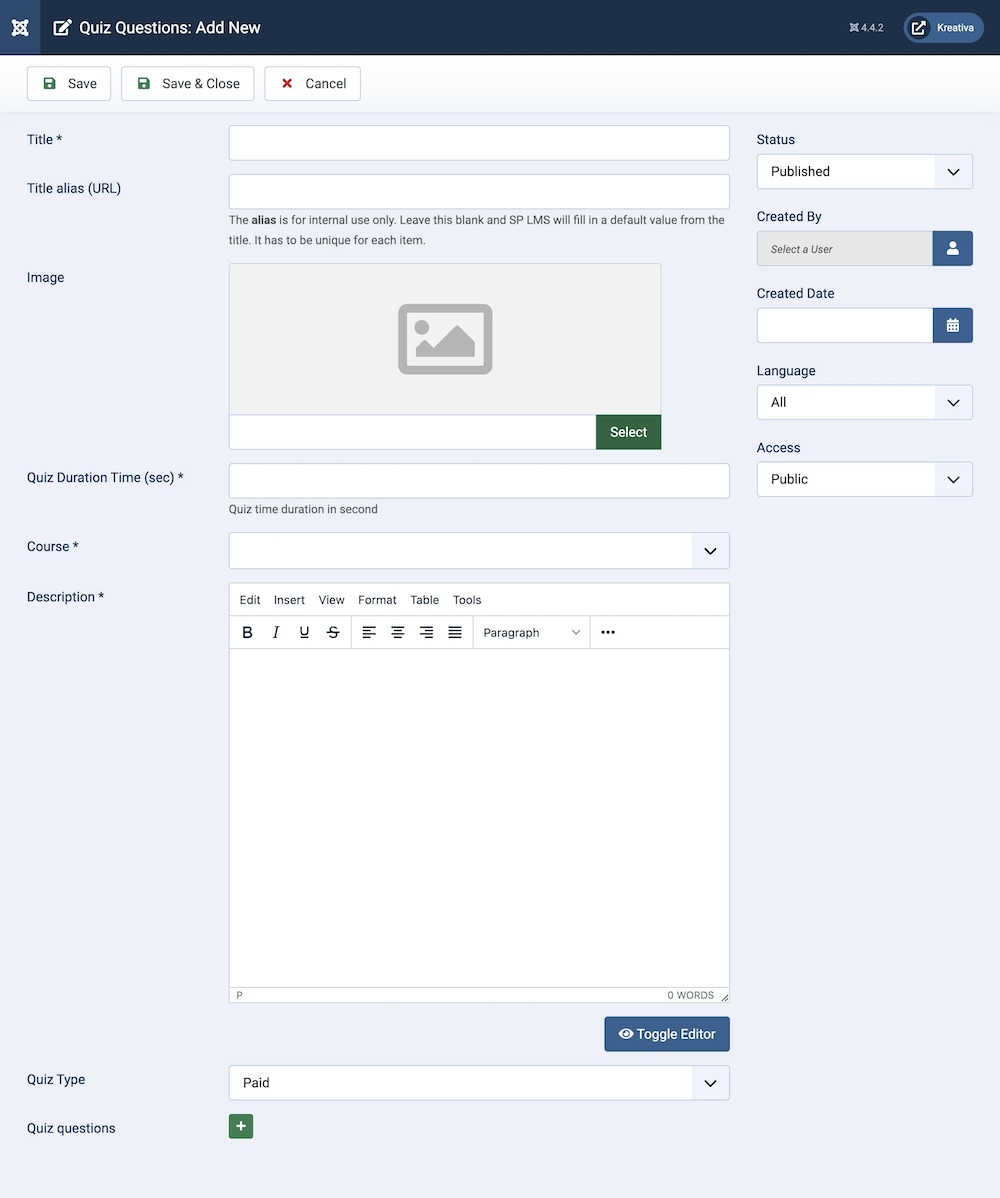
Title: This is a mandatory field when creating a new lesson, you can type in the lesson name in this field.
Title Alias (URL): An alias is a URL for the lesson, you don't need to put in any data unless you want to in this field, the alias will automatically be generated after the lesson name once a lesson is created.
Image: This field requires you to upload an image for the quiz.
Quiz Duration Time (sec): Define the duration of the quiz in seconds.
Course: A list of course names will appear in this dropdown list, you can assign a course for the quiz from this option.
Description: This is the field where you put as much information as possible, this description will be shown on the quiz page.
Quiz Type: Set whether the quiz is paid or free.
Quiz Questions: Add the questions of the quiz but clicking the “+” icon.
Status: You can show/hide a quiz by changing its status from Published/Unpublished.
Created By: The person who creates a quiz will be automatically assigned to this field once the lesson is created, but an admin (Super User) can change the user at any time.
Created Date: Clicking on the calendar icon will enable you to set a different date for the creation date but if left blank, it will automatically take the current date when the lesson is created.
Language: Specifies the language for this category. If your site is multilingual, you can assign the category to a specific language. If it's meant to be available in all languages, you can set it to "All".
Access: Controls which user groups can view this category. You can restrict access to certain categories based on user permissions. You can choose between
- Public
- Guest
- Registered
- Special
- Super Users

