- TemplatesTemplates
- Page BuilderPage Builder
- OverviewOverview
- FeaturesFeatures
- Dynamic ContentDynamic Content
- Popup BuilderPopup Builder
- InteractionsInteractions
- Layout BundlesLayout Bundles
- Pre-made BlocksPre-made Blocks
- DocumentationDocumentation
- EasyStoreEasyStore
- ResourcesResources
- DocumentationDocumentation
- ForumsForums
- Live ChatLive Chat
- Ask a QuestionAsk a QuestionGet fast & extensive assistance from our expert support engineers. Ask a question on our Forums, and we will get back to you.
- BlogBlog
- PricingPricing
Teachers
Before you start using SP LMS, you must add instructors who best fit your courses and curriculum.
Categories help you to better organize your website and let the customers find what they are looking for easily. To create a category, click “+New” from SP LMS > Teachers.
You will be presented with several tabs including Basic, Skills, Education, and Social.
Basic
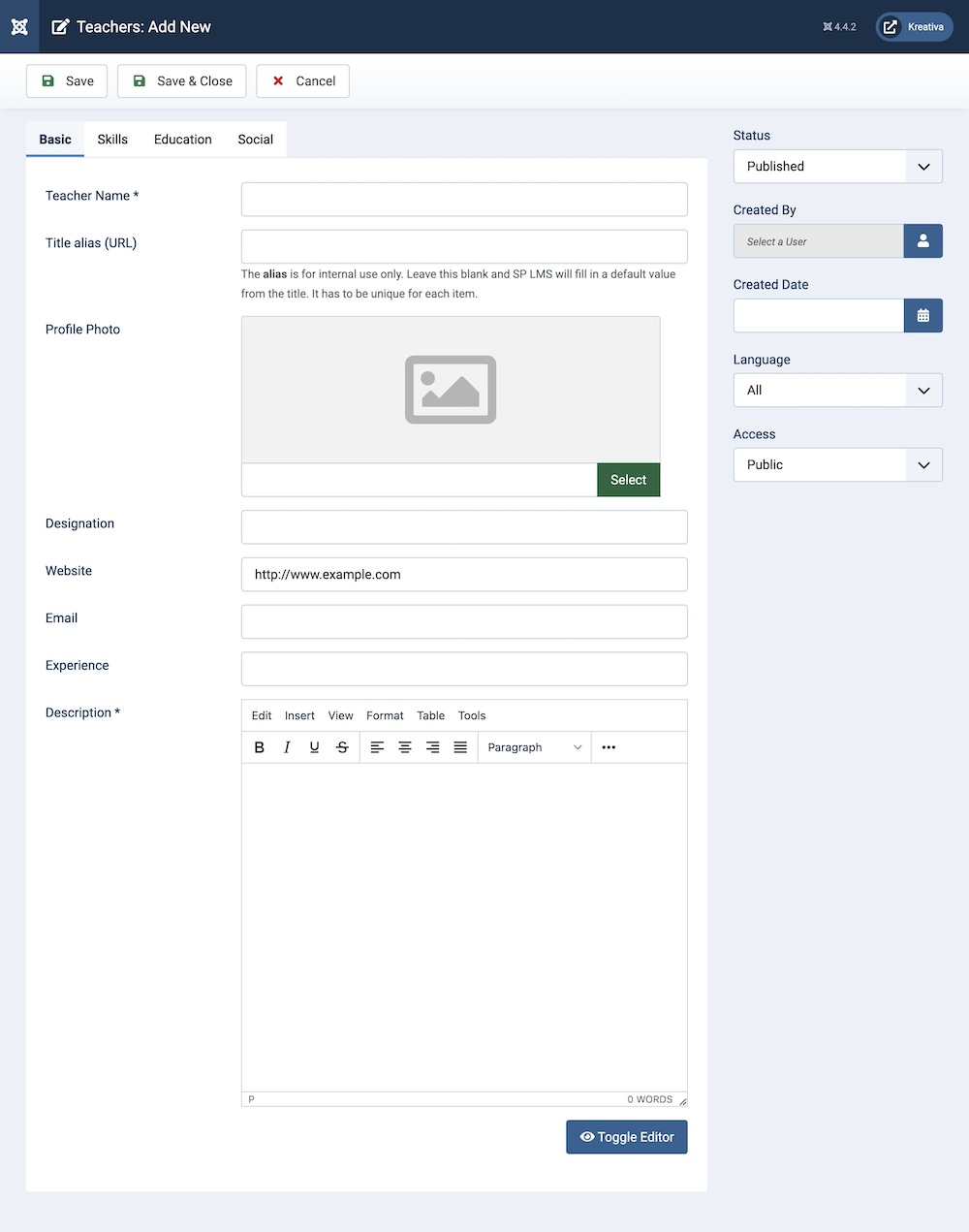
Under Basic, you will find the following options:
Teacher’s Name: Give a name to the category. The name should represent the properties or items included in this category.
Title Alias (URL): You can either automatically generate an alias from the title or manually enter one yourself. If you want the alias to be auto-generated, leave the field blank.
Profile Photo: You can upload an image to represent the instructor.
Designation: You can provide a designation for the instructor.
Email: In this field, you can enter the email address of the instructor.
Experience: Provide the years of experience of the instructor in this field.
Description: A detailed description of the instructor. This text field allows you to describe any other relevant information regarding the instructor.
Skills
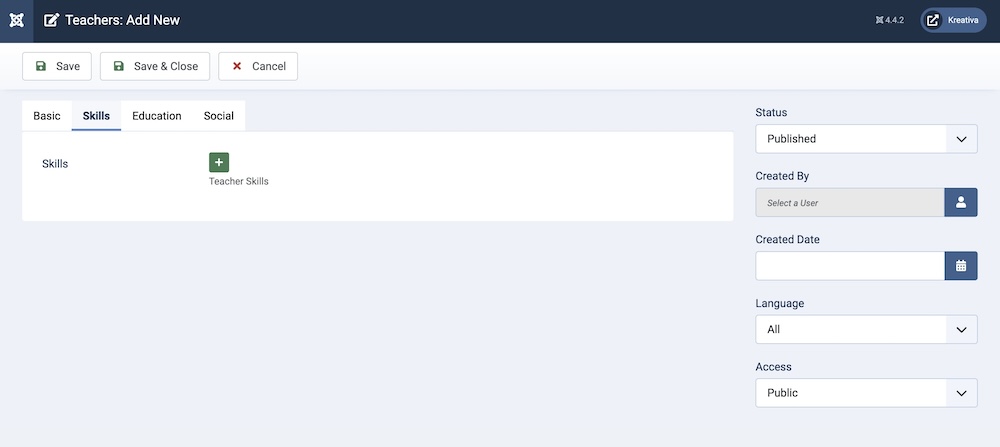
Under Skills, you will find the following options:
Teacher Expert in: Provide information regarding the instructor’s area of expertise.
Teacher Expert level (in percentage): Provide the expertise level of the instructor in regard to the particular topic.
Education
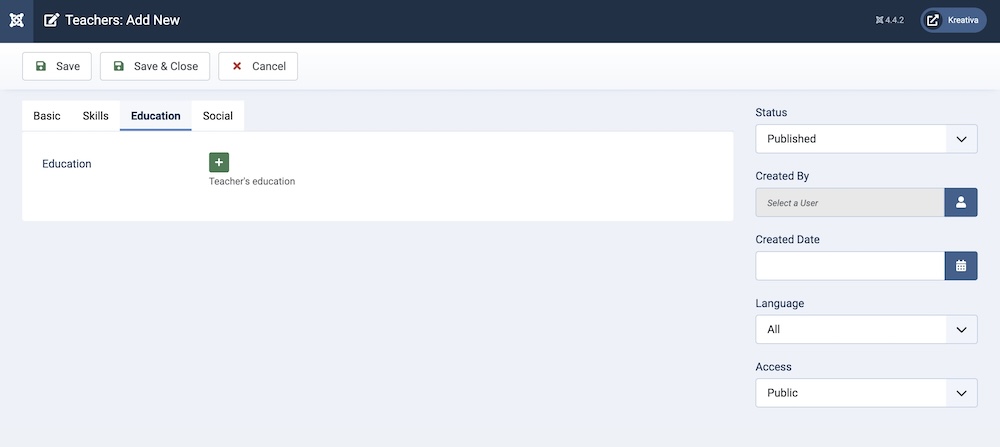
Under Education, you will find the following options:
Institute: Enter the institute that the instructor attended.
Institute Logo: Insert the institute’s logo.
Institute Location: Enter the institute’s location.
Institute Session: Provide the session period.
Social
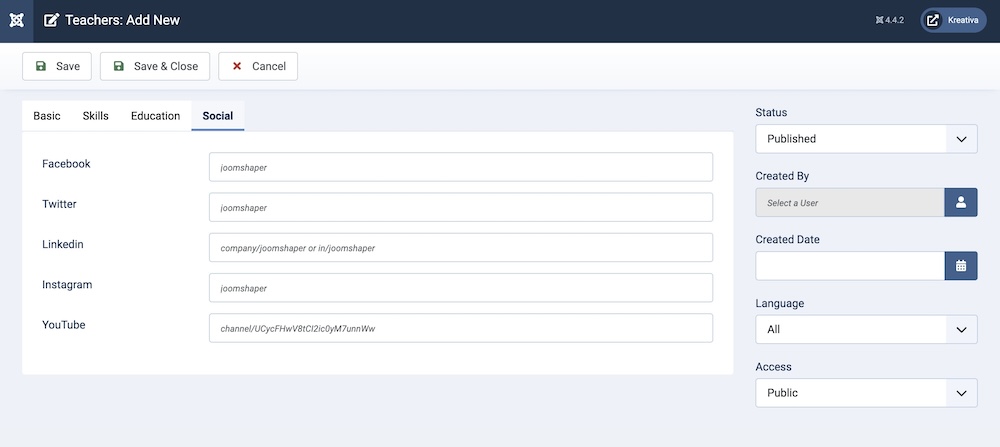
Under Social, you will find the following options:
Facebook: Enter the instructor’s Facebook account, if applicable.
Twitter: Enter the instructor’s Twitter/X account, if applicable.
Linkedin: Enter the instructor’s Linkedin account, if applicable.
Instagram: Enter the instructor’s Instagram account, if applicable.
YouTube: Enter the instructor’s YouTube account, if applicable.
Additional Settings
You will find these additional settings on the right side of the screen of the Teachers category. You can use these settings to finalize all the previous changes made in the other tabs.
Published: The publication status of the category. You can set it to "Published" to make it visible on the frontend, or "Unpublished" to hide it.
Created By: Specifies the user who created the category.
Created: Specifies when the category was created.
Language: Specifies the language for this category. If your site is multilingual, you can assign the category to a specific language. If it's meant to be available in all languages, you can set it to "All".
Access: Controls which user groups can view this category. You can restrict access to certain categories based on user permissions. You can choose between
- Public
- Guest
- Registered
- Special
- Super Users

