- TemplatesTemplates
- Page BuilderPage Builder
- OverviewOverview
- FeaturesFeatures
- Dynamic ContentDynamic Content
- Popup BuilderPopup Builder
- InteractionsInteractions
- Layout BundlesLayout Bundles
- Pre-made BlocksPre-made Blocks
- DocumentationDocumentation
- EasyStoreEasyStore
- ResourcesResources
- DocumentationDocumentation
- ForumsForums
- Live ChatLive Chat
- Ask a QuestionAsk a QuestionGet fast & extensive assistance from our expert support engineers. Ask a question on our Forums, and we will get back to you.
- BlogBlog
- PricingPricing
Event Category
Creating a package plan is similar to creating categories, coupons, or rooms. You need to browse to Components > SP LMS > Event Category > Click “+New”. Then you’ll be presented with the following screen.
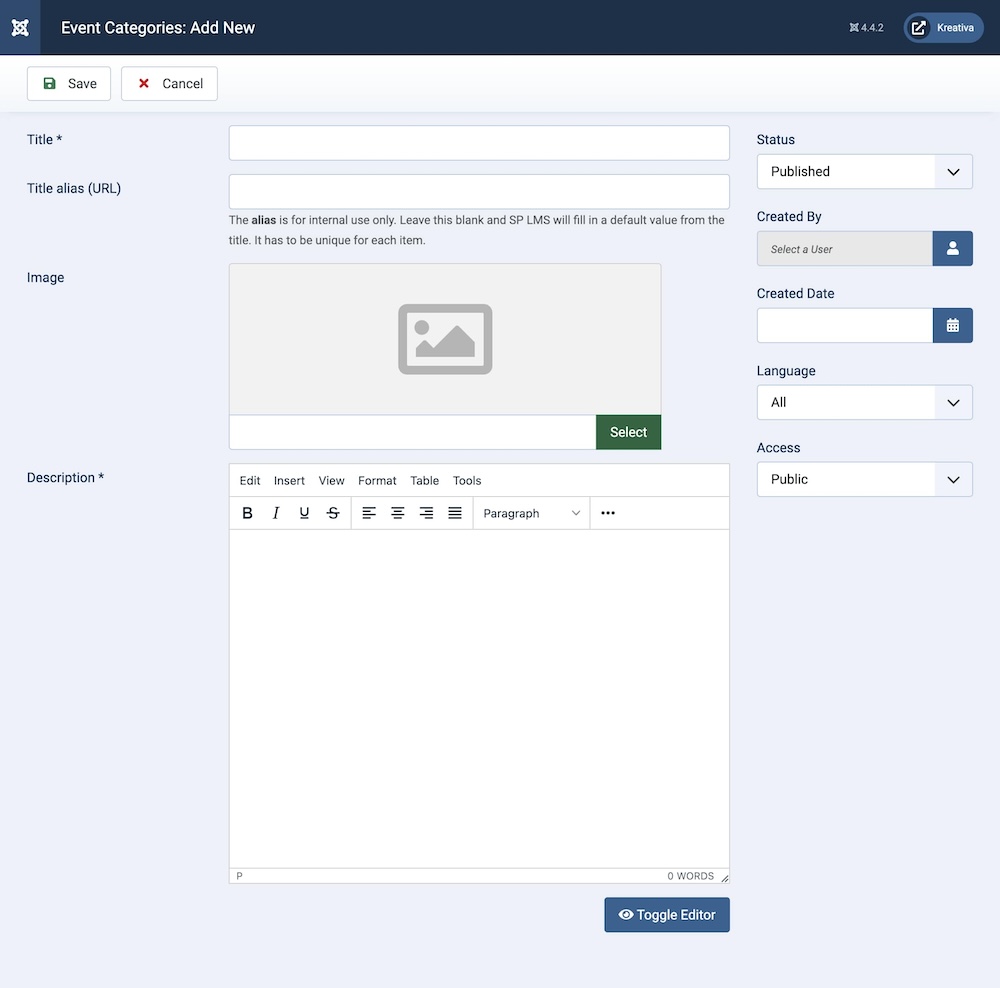
Title: Give a name to the Event Category.
Title Alias (URL): You can either automatically generate an alias from the title or manually enter one yourself. If you want the alias to be auto-generated, leave the field blank.
Please note that it has to be unique for each item.
Image: You can upload an image to represent the category. This image might be displayed alongside the category title on the frontend. The specific image file that you want to upload and associate with the category. This image will be displayed wherever the category is listed, providing a visual cue for users.
Description: A detailed description of the category. This text field allows you to describe what the category includes, its purpose, and any other relevant information. This can be displayed on the category page or in listings.
Status: You can show/hide the category by changing its status from Published/Unpublished.
Created By: The person who creates the category will be automatically assigned to this field once the lesson is created, but an admin (Super User) can change the user at any time.
Created Date: Clicking on the calendar icon will enable you to set a different date for the creation date but if left blank, it will automatically take the current date when the lesson is created.
Language: Specifies the language for this category. If your site is multilingual, you can assign the category to a specific language. If it's meant to be available in all languages, you can set it to "All".
Access: Controls which user groups can view this category. You can restrict access to certain categories based on user permissions. You can choose between
- Public
- Guest
- Registered
- Special
- Super Users

