- TemplatesTemplates
- Page BuilderPage Builder
- OverviewOverview
- FeaturesFeatures
- Dynamic ContentDynamic Content
- Popup BuilderPopup Builder
- InteractionsInteractions
- Layout BundlesLayout Bundles
- Pre-made BlocksPre-made Blocks
- DocumentationDocumentation
- EasyStoreEasyStore
- ResourcesResources
- DocumentationDocumentation
- ForumsForums
- Live ChatLive Chat
- Ask a QuestionAsk a QuestionGet fast & extensive assistance from our expert support engineers. Ask a question on our Forums, and we will get back to you.
- BlogBlog
- PricingPricing
Lessons
To create new lessons, you need to browse from Components > SP LMS > Lessons. Then click “+New”.
After that, you’ll find the lesson creating a window where you need to provide all the necessary information.
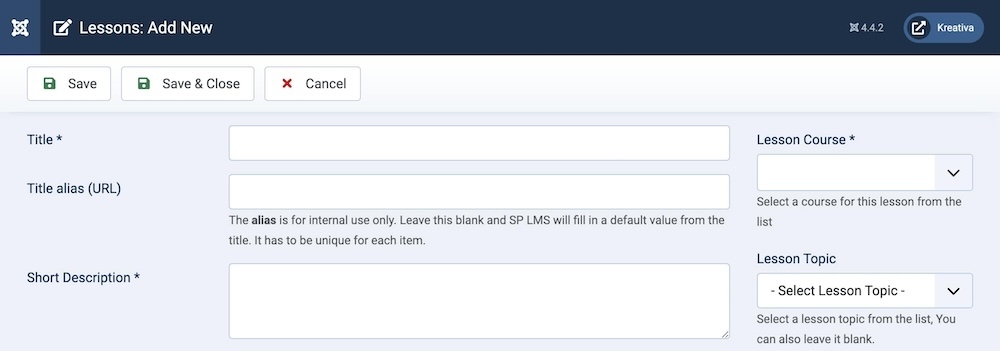
Title: This is a mandatory field when creating a new lesson, you can type in the lesson name in this field.
Title Alias (URL): An alias is a URL for the lesson, you don't need to put in any data unless you want to in this field, the alias will automatically be generated after the lesson name once a lesson is created.
Short Description: When creating a lesson you need to provide as much information as possible but not all the information will appear everywhere. That's why a short description is required.
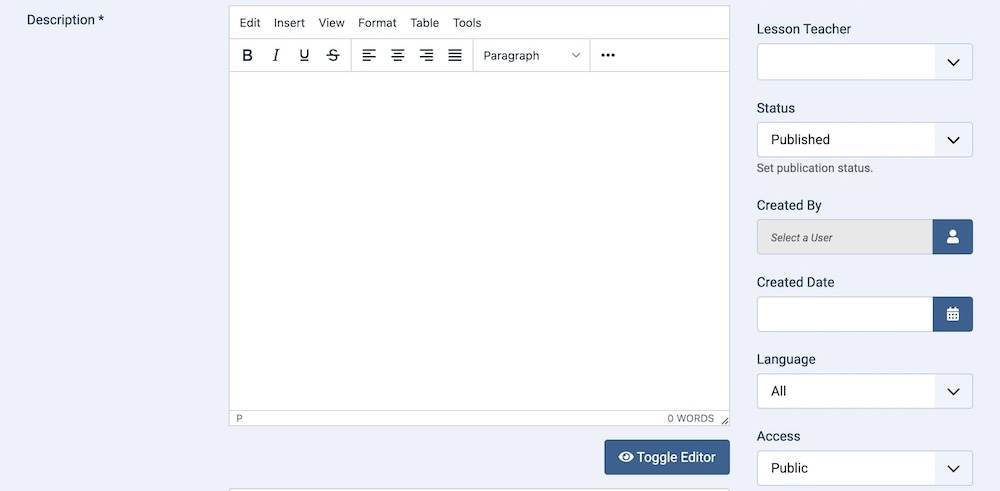
Description: This is the field where you put as much information as possible, this description will be shown on the lesson page.
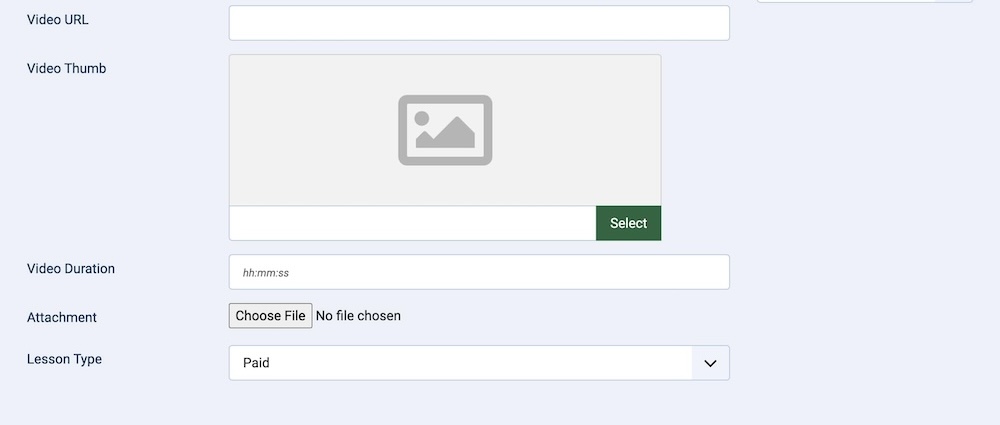
Video URL: This is the URL for your lesson video.
Video Thumb: You can upload a thumbnail picture for your lesson video from this option.
Video Duration: Defining the video duration is recommended and you can do it from this option.
Attachment: If you need to attach a file with the lesson, you can do that from here.
Lesson Type: Define the type of the lesson, the Free type can be accessed by all users whereas the Paid type can only be accessed by the ones who purchased the course.
Lesson Course: A list of course names will appear in this dropdown list, you can assign a course for the lesson from this option.
Lesson Teacher: A list of teacher names will appear in this dropdown list, you can assign a teacher for the lesson from this option.
Status: You can show/hide a lesson by changing its status from Published/Unpublished.
Created By: The person who creates a lesson will be automatically assigned to this field once the lesson is created, but an admin (Super User) can change the user at any time.
Created Date: Clicking on the calendar icon will enable you to set a different date for the creation date but if left blank, it will automatically take the current date when the lesson is created.
Language: Specifies the language for this category. If your site is multilingual, you can assign the category to a specific language. If it's meant to be available in all languages, you can set it to "All".
Access: Controls which user groups can view this category. You can restrict access to certain categories based on user permissions. You can choose between
- Public
- Guest
- Registered
- Special
- Super Users

