- TemplatesTemplates
- Page BuilderPage Builder
- OverviewOverview
- FeaturesFeatures
- Layout BundlesLayout Bundles
- Pre-made BlocksPre-made Blocks
- InteractionsInteractions
- DocumentationDocumentation
- EasyStoreEasyStore
- ResourcesResources
- DocumentationDocumentation
- ForumsForums
- Live ChatLive Chat
- Ask a QuestionAsk a QuestionGet fast & extensive assistance from our expert support engineers. Ask a question on our Forums, and we will get back to you.
- BlogBlog
- PricingPricing
Divider
What is a Divider
The Divider addon lets you add a divider between web elements to help individualize sections prominently. This addon comes with multiple customization options to let you fully customize your divider.
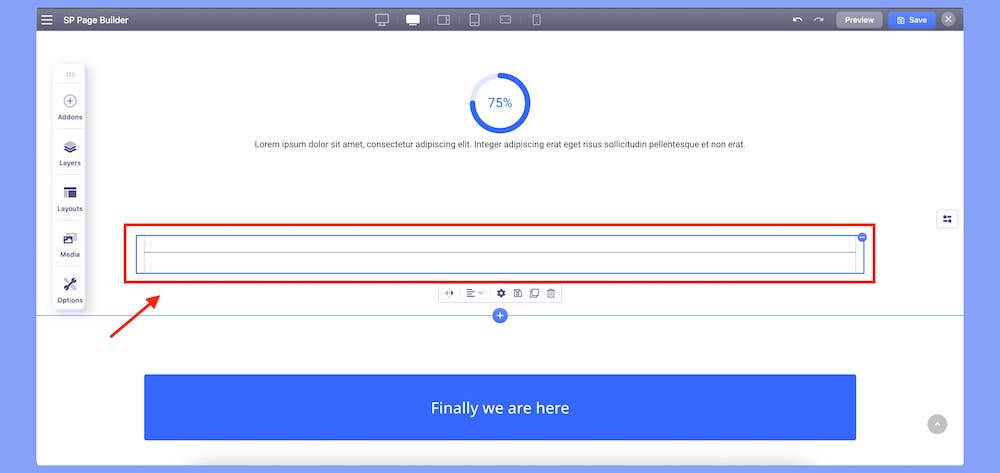
How to Add a Divider
You can add a Divider to your web page from the Addons panel of the SP Page Builder sidebar. Simply drag the Divider addon from the SP Page Builder Addons panel and drop it on the section of the page where you want to add the addon.
Divider Settings
When you click on the Divider addon, the addon inline editor will open up. You can access the addon settings from here and customize the addon to fit your needs.
The Divider Settings consists of two options:
- Divider
- Options
Divider
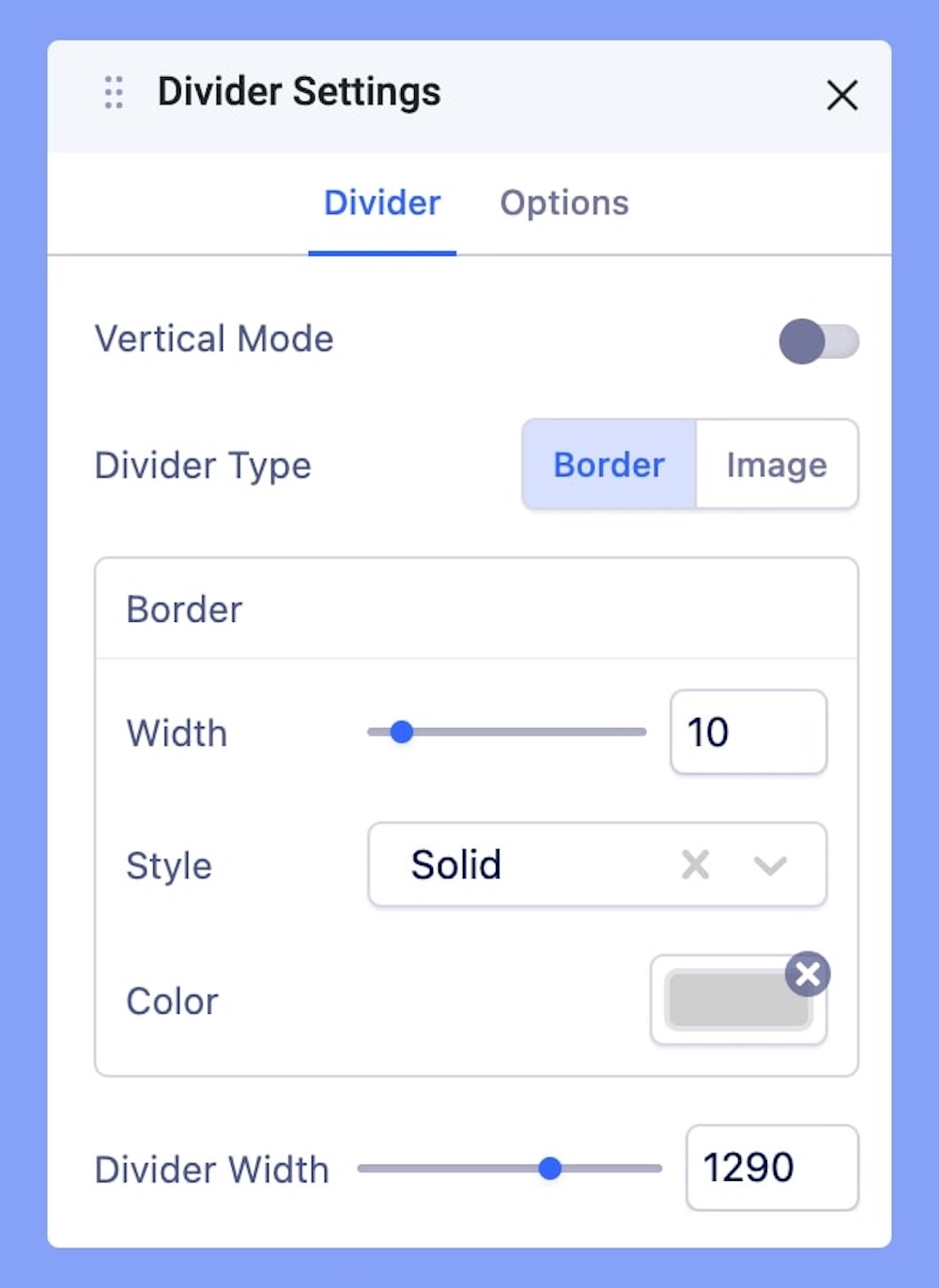
Vertical Mode
Enable this mode in case you want to set your divider vertically.
Divider Type
There are two types of divider you can choose from. You can either select the border divider or you can select the image divider. For image divider type you have to add the divider image in the image upload option.
Border
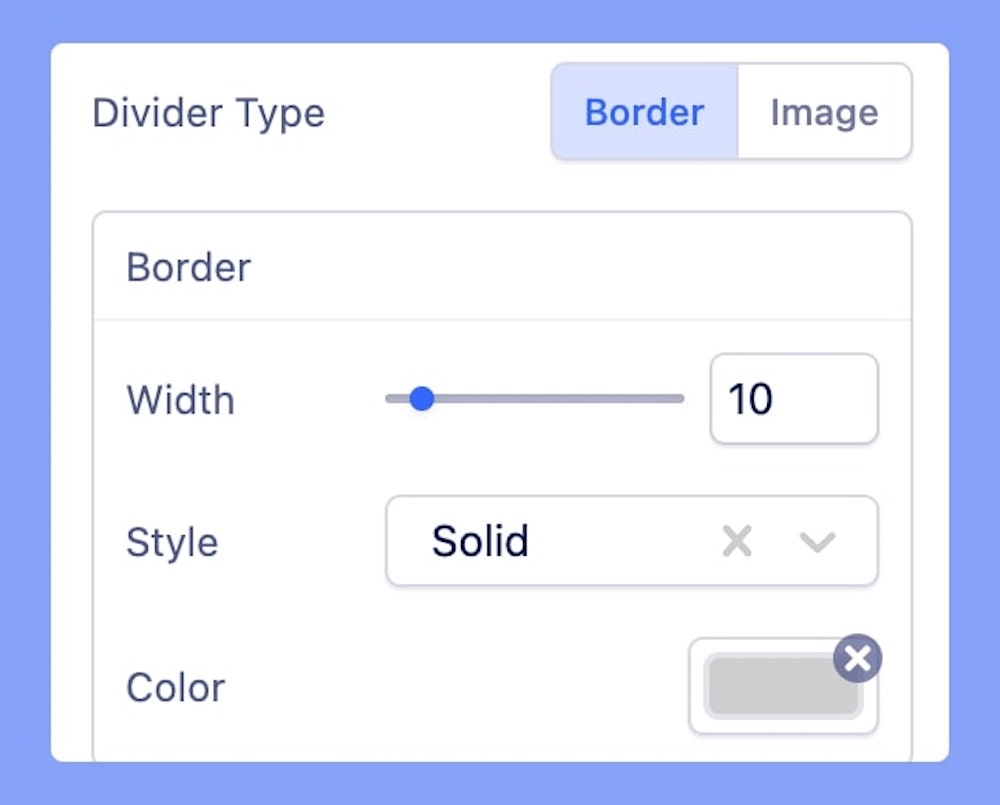
In the case of Border, you will have full access to edit your border width, style, and color.
The style option comes with 3 types of borders to choose from: Solid, Dashed, and Dotted.
Image
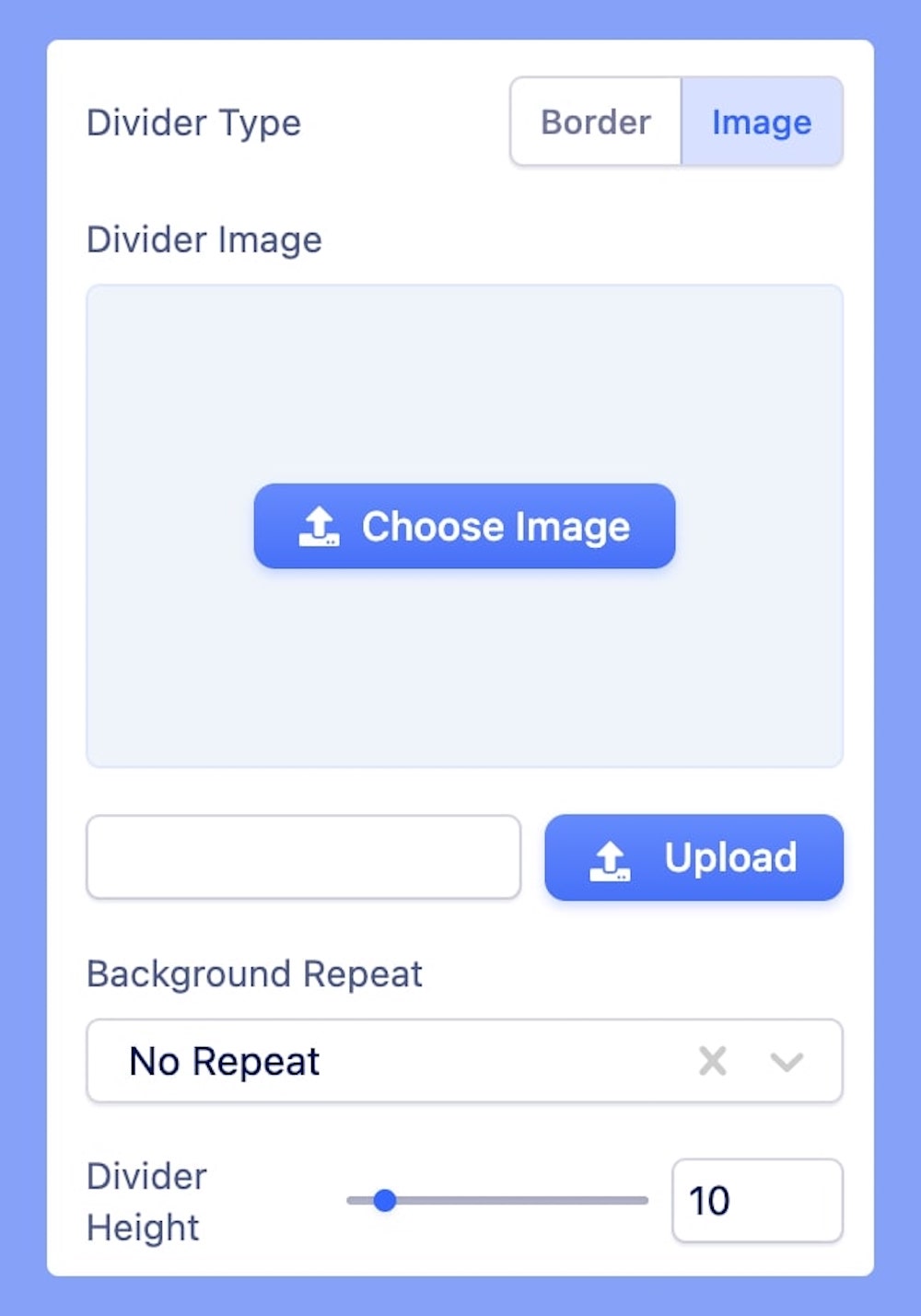
The Image option is there to let you set your preferred image as your divider. This option comes with further customization options like choosing image, Background repeat, and divider height. The background repeat option comes with a drop-down list of options that includes no-repeat, repeat all, and repeat horizontally.
Divider Width
Set the size of the divider according to your preference. Enter the desired digit as per your design requirement.
Options
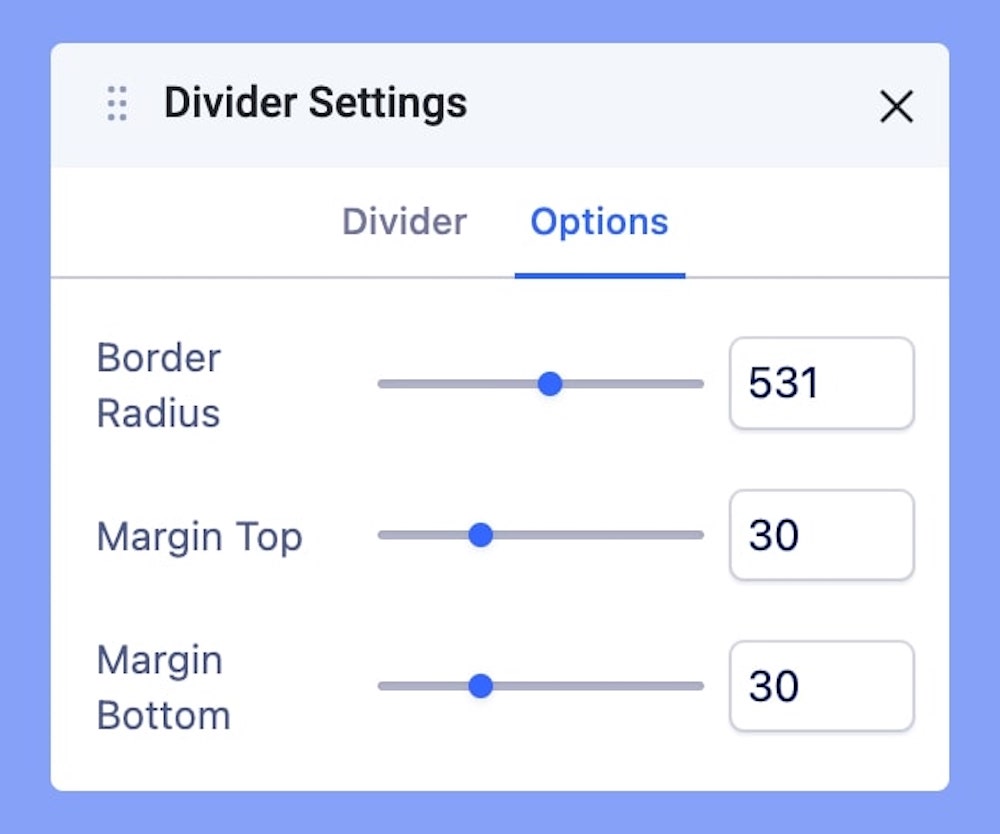
Get further customization edge with Options. The options tab comes with 3 separate choices.
- Border Radius: Set an optimum radius for your border edges
- Margin Top: Set an optimum distance from the top element
- Margin Bottom: Set an optimum distance from the bottom element
Alignment
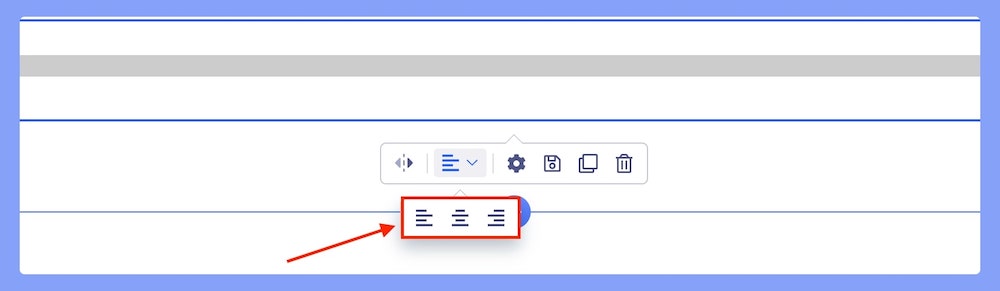
Set the horizontal or vertical alignment of your divider as per your requirement. Choose from the 3 options of Right, Middle, and Left.

