- TemplatesTemplates
- Page BuilderPage Builder
- OverviewOverview
- FeaturesFeatures
- Dynamic ContentDynamic Content
- Popup BuilderPopup Builder
- InteractionsInteractions
- Layout BundlesLayout Bundles
- Pre-made BlocksPre-made Blocks
- DocumentationDocumentation
- EasyStoreEasyStore
- ResourcesResources
- DocumentationDocumentation
- ForumsForums
- Live ChatLive Chat
- Ask a QuestionAsk a QuestionGet fast & extensive assistance from our expert support engineers. Ask a question on our Forums, and we will get back to you.
- BlogBlog
- PricingPricing
Person
The Person Addon lets you display your company’s important faces that are worth mentioning. With SP Page Builder Person addon you can add your company member’s necessary information with ease and display them with an amazing design structure.
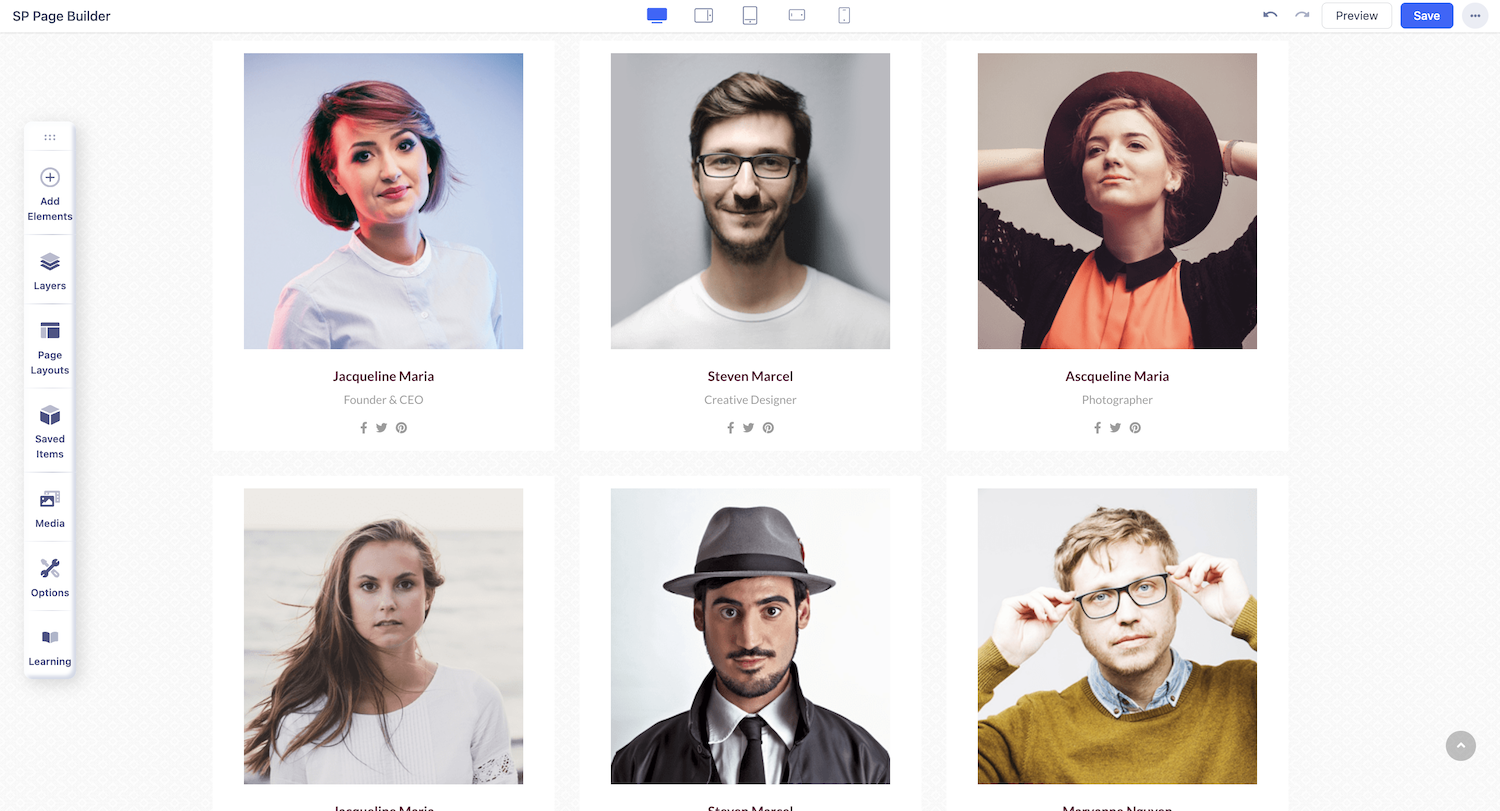
How to Add a Person Addon
You can add a Person addon to your page from the SP Page Builder sidebar. Simply drag the addon from the Addons panel and drop it on the section of the page where you want to add a Person addon.
Person Settings
Clicking on the Person addon opens the settings panel, allowing you to customize it to suit your needs.
Pre-Defined Style
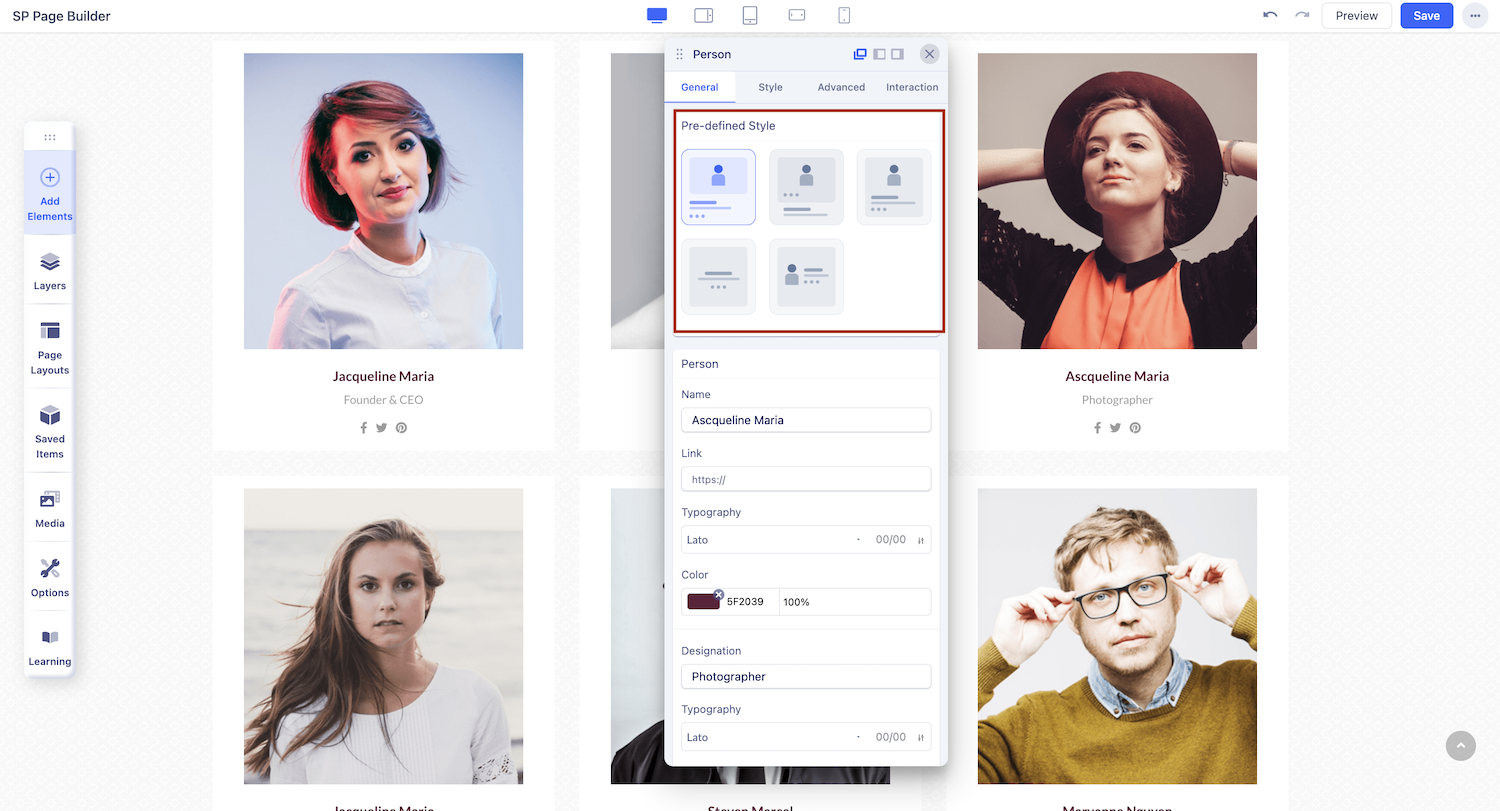
Select the perfect layout for your Person addon from 5 distinct options using the pre-defined templates.
Person settings
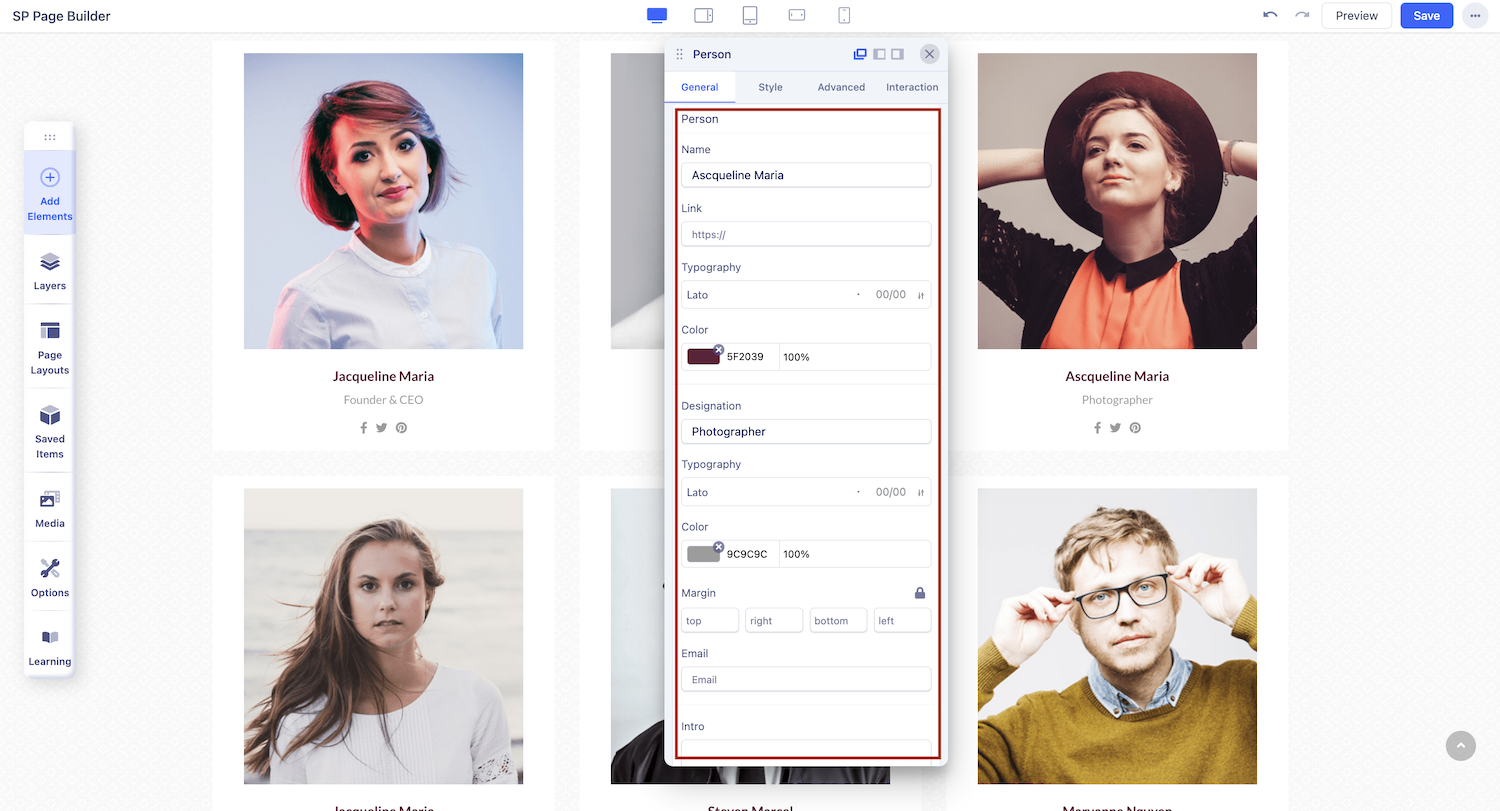
The Person Settings has the basic settings to add your members with basic customization and information fields.
Name: Set the name of the person to display in the addon.
Link: Add a URL for linking the person’s name to another page or site.
Typography: Customize the font style and size for the person's details.
Color: Choose the color for the text in the addon.
Designation: Enter the person’s job title or role.
Margin: Adjust the spacing around the addon.
Top: Set the margin space above the addon.
Email: Provide the person's email address for easy contact.
Intro: Add a brief introduction or bio to highlight the person’s background.
Image
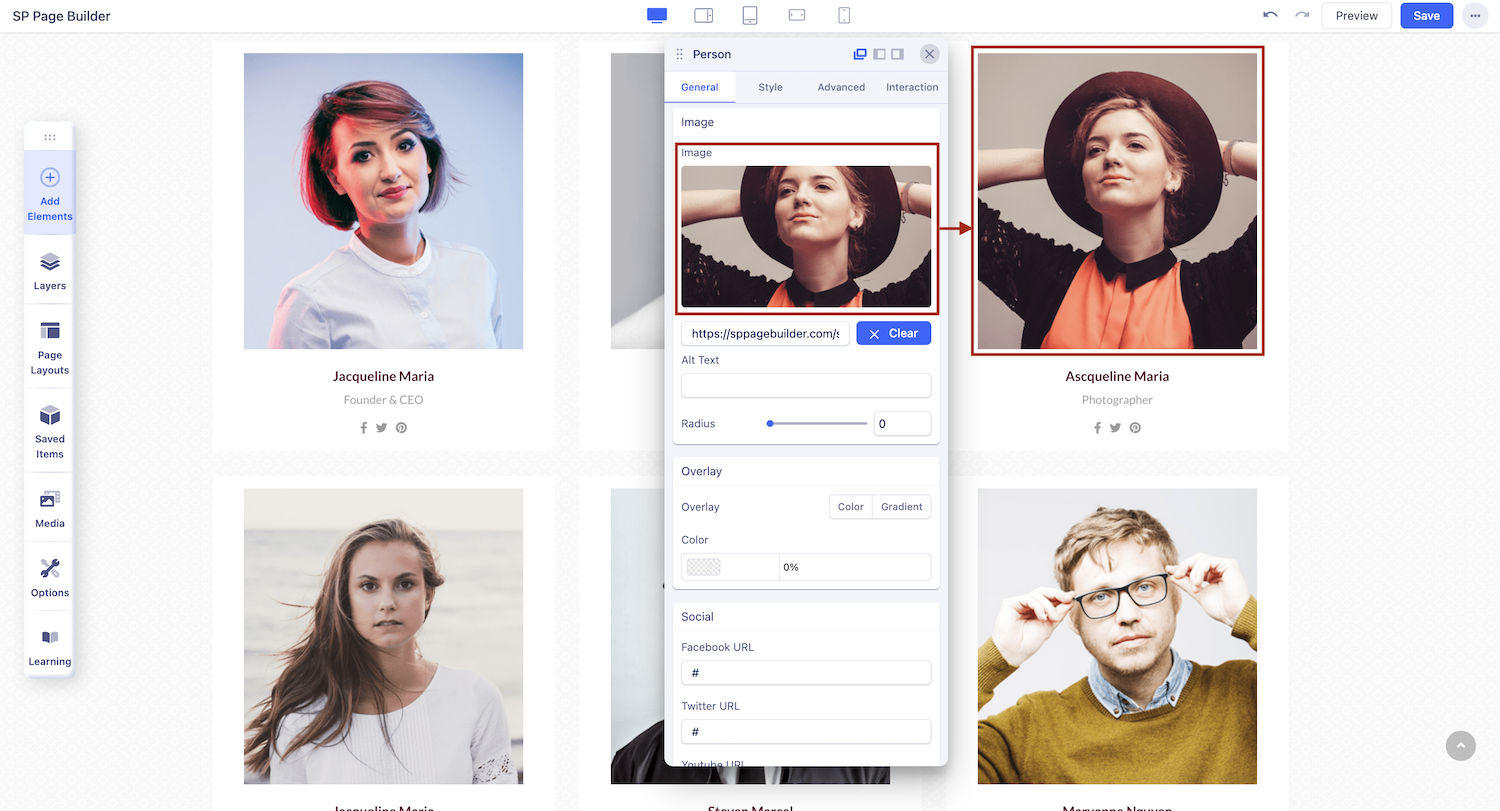
In this section, upload an image from SP Page Builder’s media manager or choose one from the gallery.
Alt Text: Add descriptive text for better accessibility and SEO.
Radius: Adjust the border radius to control the image’s rounded edges.
Overlay
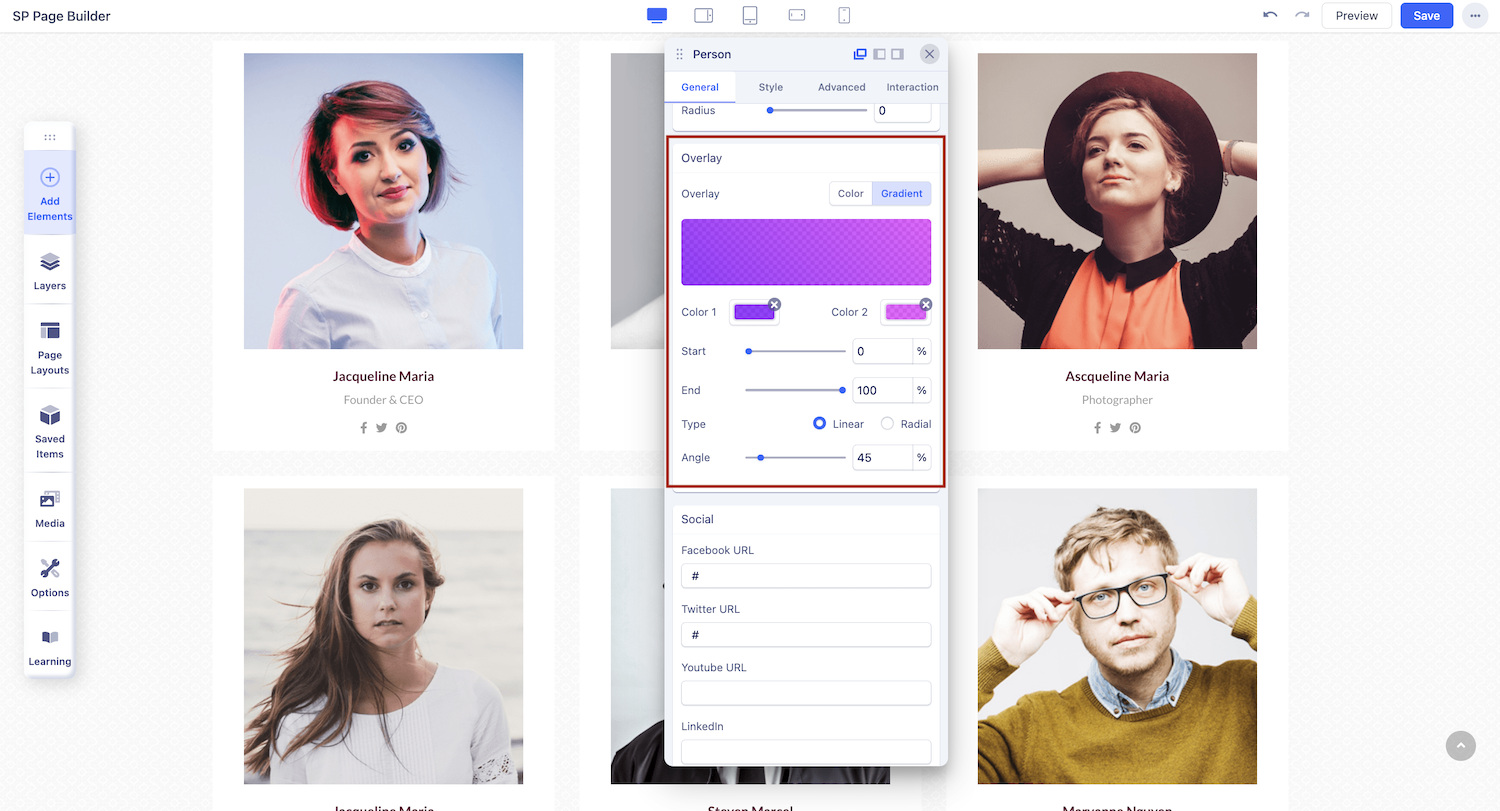
Switch between the Overlay tab options (Color and Gradient) to edit and customize the hover color of your addon.
Choose the Color tab in case you want a plain color. Choose Gradient in case you wish to add a gradient color to your addon hover.
Social
Expand the Social option to get a list of social media link fields that you can add according to your preference. Also, customise the font size, margin, position, etc to fit your needs.

