- TemplatesTemplates
- Page BuilderPage Builder
- OverviewOverview
- FeaturesFeatures
- Dynamic ContentDynamic Content
- Popup BuilderPopup Builder
- InteractionsInteractions
- Layout BundlesLayout Bundles
- Pre-made BlocksPre-made Blocks
- DocumentationDocumentation
- EasyStoreEasyStore
- ResourcesResources
- DocumentationDocumentation
- ForumsForums
- Live ChatLive Chat
- Ask a QuestionAsk a QuestionGet fast & extensive assistance from our expert support engineers. Ask a question on our Forums, and we will get back to you.
- BlogBlog
- PricingPricing
Collections
In SP Page Builder, a collection is a structured set of related content items that you can manage centrally and display dynamically on your website. Collections allow you to group similar types of content, such as blog posts, projects, or team members, and manage them efficiently within the Content Manager. Each collection is composed of individual entries, each entry being a unique instance of the content type defined by the collection.
Creating a New Collection
Follow these steps to create a new Collection in SP Page Builder:
Access the Dynamic Content Manager
- Open your Joomla website backend.
- Navigate to Components > SP Page Builder Pro > Dynamic Content.
Add a New Collection
- Click on the "+ Add New Collection" button.
- Choose between:
- A Preset Collection (e.g., Team Members, Recipes) for a quick setup.
- A Custom Collection to define your own structure from scratch.
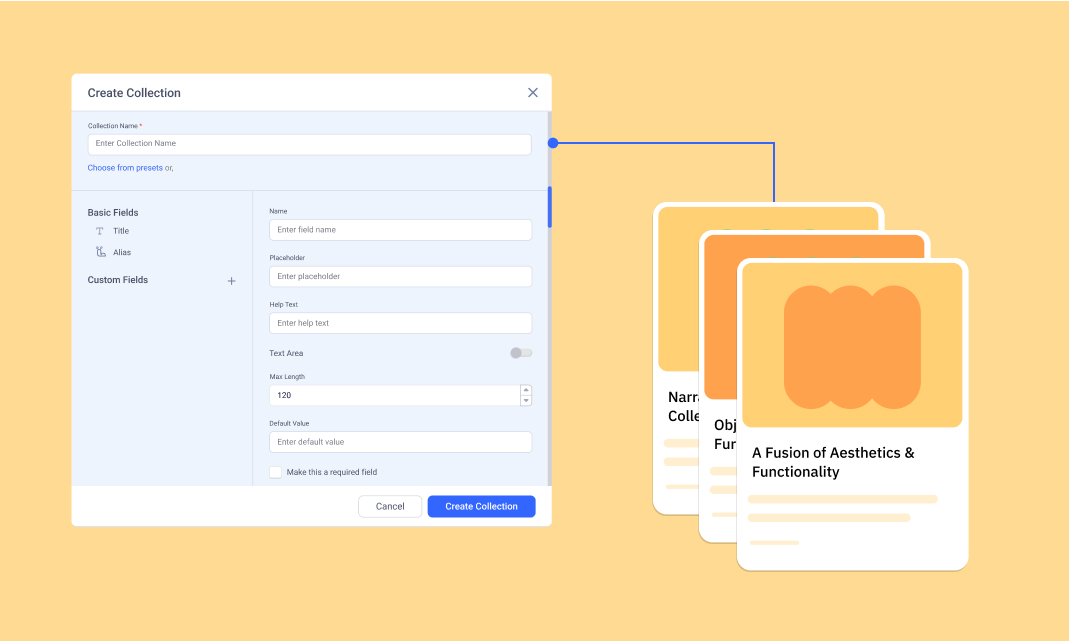
Name Your Collection: Enter a name for your collection that clearly describes its content, such as "Portfolio Projects."
Set the Collection URL: Define the URL slug for your collection.
Add Fields: Click the "+" button beside Custom Fields to add data fields. You can include text fields, images, dates, links, and more depending on your data requirements.
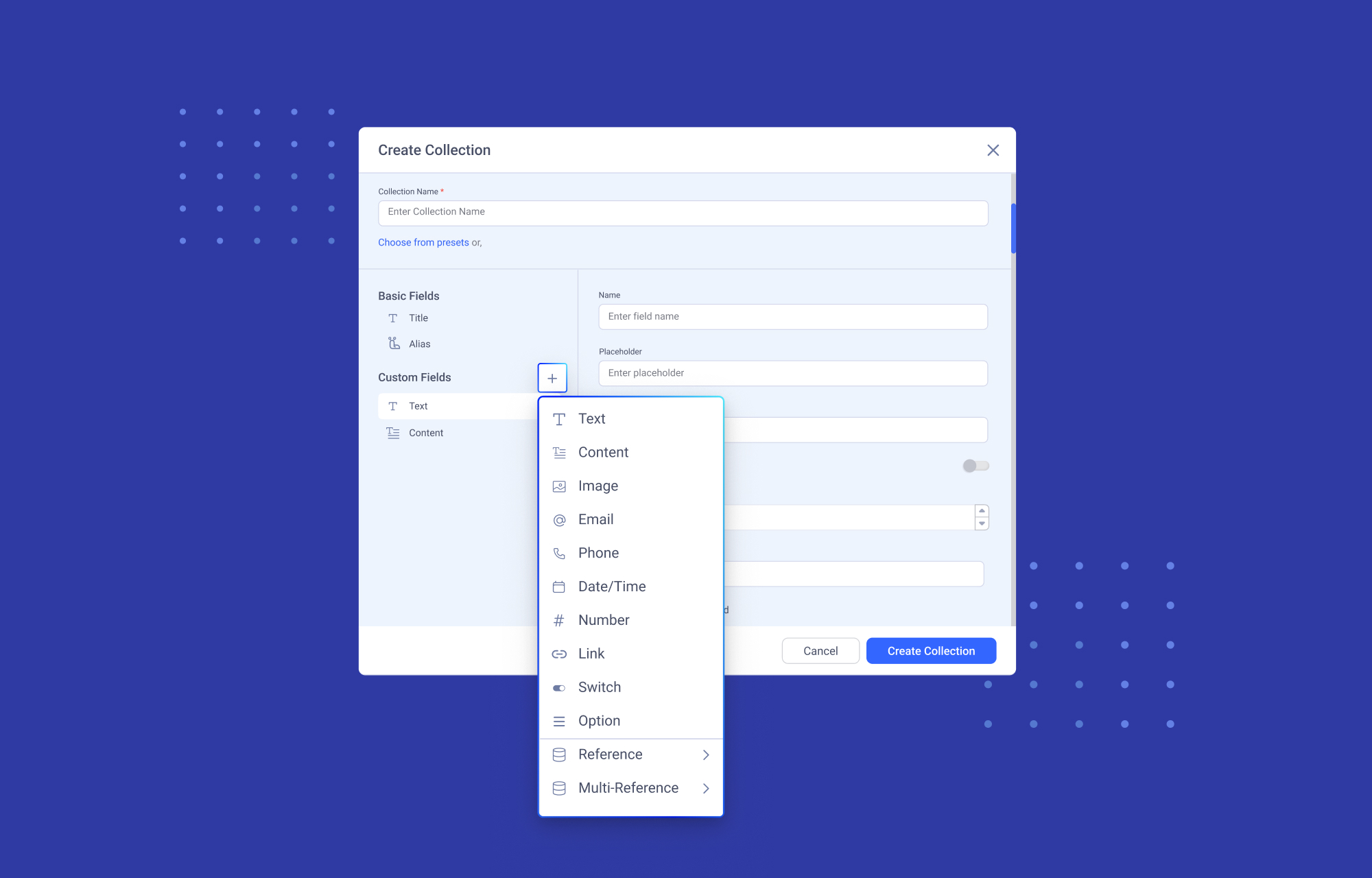
Configure Field Settings: For each field, configure its settings such as label, required status, and any validation rules.
Save Your Collection: Once you've added all the necessary fields and configured them, click the "Create" button to save your new collection.
Collection Presets
SP Page Builder provides several collection presets to help you get started quickly with commonly used content types. These presets come with predefined fields tailored to their specific use cases, making it easy to set up and start adding content.
- Recipes: Comes with fields for recipe name, ingredients, steps, cooking time, and images.
- Team Members: Includes fields for name, position, bio, profile picture, and contact information.
- Portfolio: Designed for showcasing projects, with fields for project name, descriptions, images, and links.
- Projects: Similar to the portfolio preset, focused on detailed project descriptions and related media.
- Jobs: Includes fields for job type, salary, working hours, etc.
- Listings: Ideal for real estate, job postings, or product catalogs, with fields for title, description, price, and location.
Customizing Presets
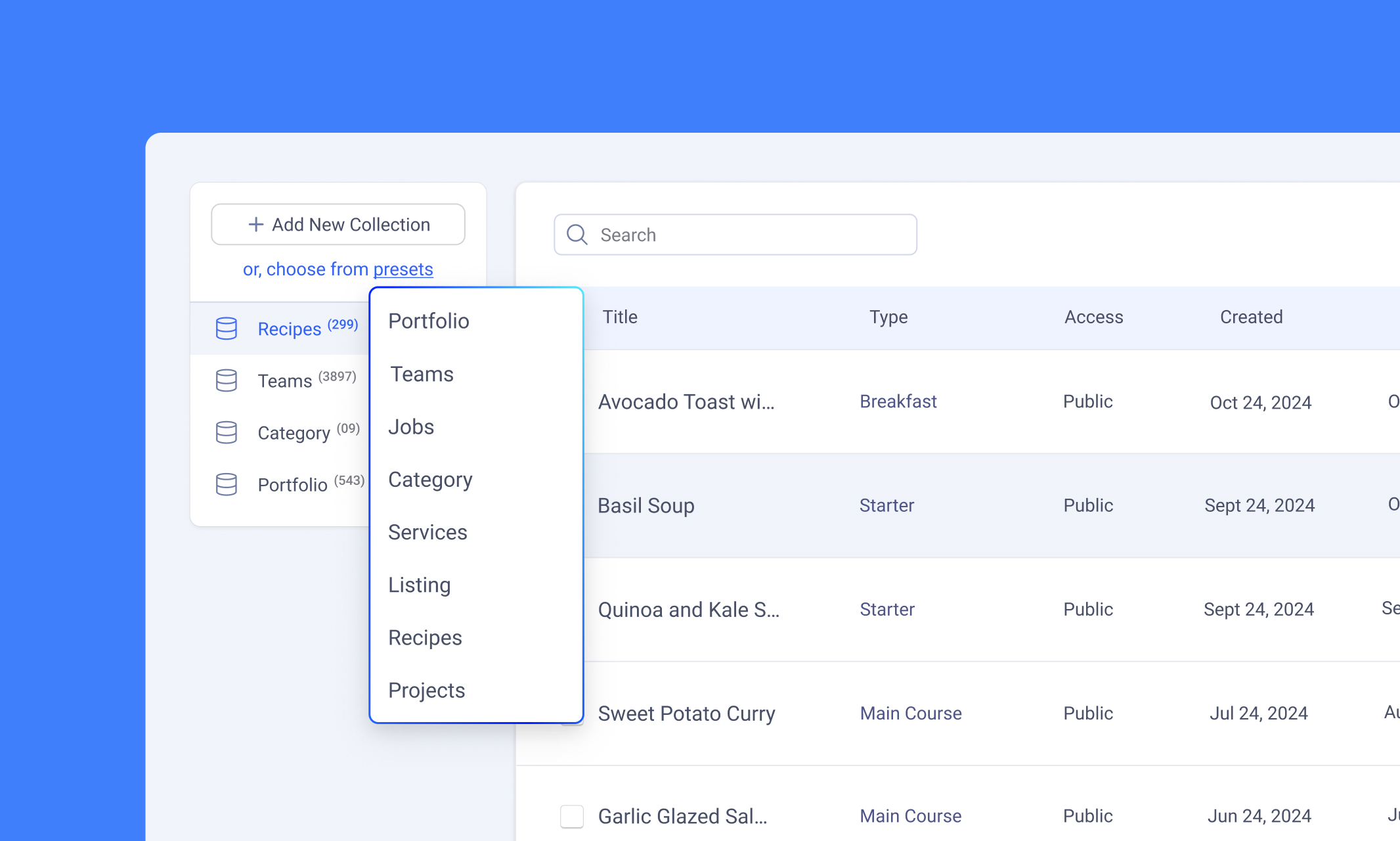
While the presets provide a solid starting point, you can customize them to better fit your specific needs:
- Select a Preset: When creating a new collection, choose a preset that closely matches your requirements.
- Modify Fields: After creating the collection, you can add, remove, or edit fields to suit your needs. For example, you might add a "video tutorial" field to the Recipes preset or a "client logo" field to the Clients preset.
- Rearrange Fields: Adjust the order of fields by dragging and dropping them in the desired sequence.
- Field Settings: Customize each field’s settings, such as making a field required, changing its label, or adding validation rules.
- Save Changes: After customizing the preset, save your changes to update the collection.
Using collections, you can effectively create your data collection to display dynamic content on your website.
In the next section, learn how to define and customize Collection Fields to structure your content effectively.

