- TemplatesTemplates
- Page BuilderPage Builder
- OverviewOverview
- FeaturesFeatures
- Dynamic ContentDynamic Content
- Popup BuilderPopup Builder
- InteractionsInteractions
- Layout BundlesLayout Bundles
- Pre-made BlocksPre-made Blocks
- DocumentationDocumentation
- EasyStoreEasyStore
- ResourcesResources
- DocumentationDocumentation
- ForumsForums
- Live ChatLive Chat
- Ask a QuestionAsk a QuestionGet fast & extensive assistance from our expert support engineers. Ask a question on our Forums, and we will get back to you.
- BlogBlog
- PricingPricing
Collection References
The Reference and Multi-Reference fields in Dynamic Content allow you to connect and retrieve data from one collection to another. This makes your content reusable, ensures consistency, and helps dynamically display related information across your website.
Reference Field
Instead of manually inputting related information across multiple entries, the Reference Field lets you pull data from another collection.
Purpose: Links a single item from another collection
Best Use When: You want a one-to-one relationship
Example Use Case: Sessions and Speakers
Imagine you have a Sessions collection and a Speakers collection. Instead of manually entering speaker details for each session, you can use a Reference Field to pull the speaker's name, bio, and profile picture from the Speakers collection.
Adding a Reference Field
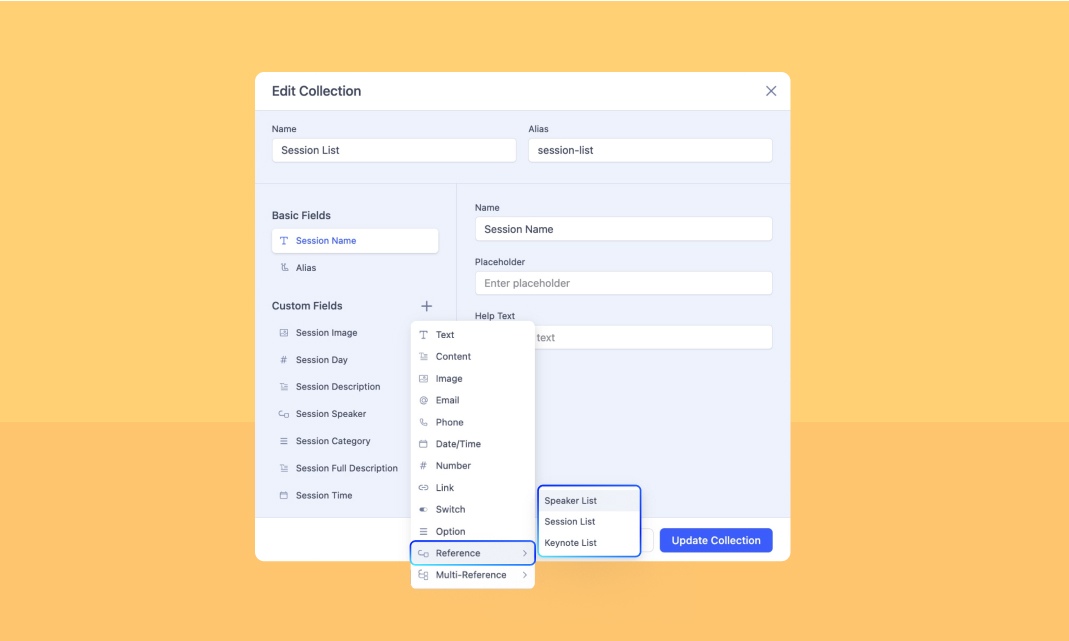
- Navigate to your Sessions collection.
- Click on + Custom Fields and select Reference.
- Choose Speakers as the reference collection.
- Name the field (e.g., "Speaker").
- Save the collection.
Populating the Reference Field
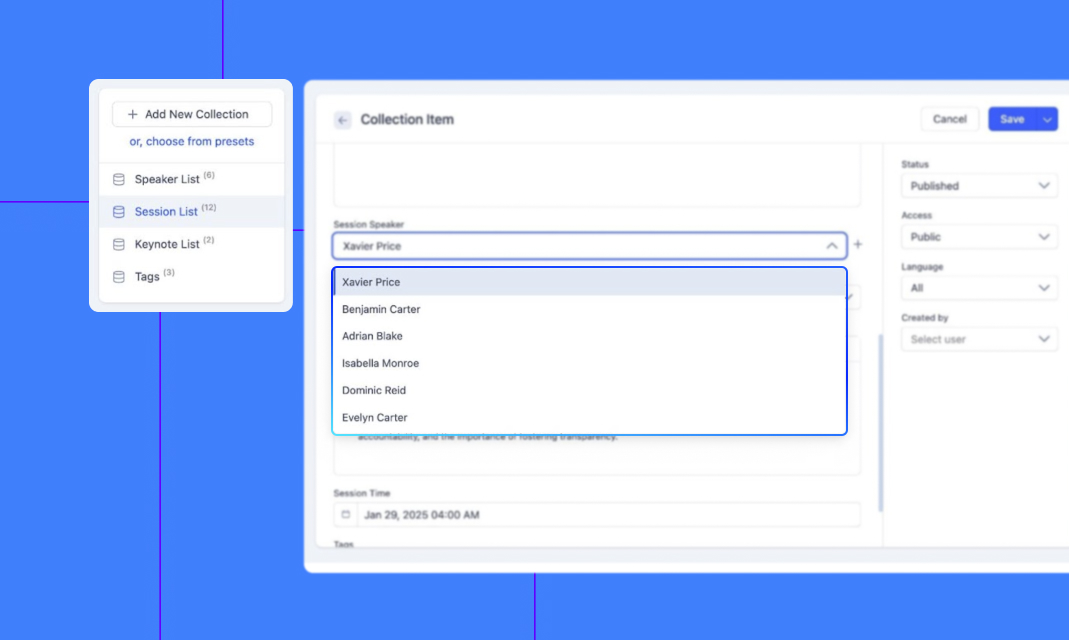
When adding or editing a Session, you can now select a Speaker from the list instead of manually typing the name each time. This ensures that speaker details are consistently displayed across all sessions without redundant data entry.
Multi-Reference Field
A Multi-Reference Field allows you to link multiple items to one entry. This is useful when a session has multiple tags, categories, or related topics.
Purpose: Links multiple item from another collection
Best Use When: You want a one-to-many relationship
Example Use Case: Sessions and Tags
For a Sessions collection, you may want to assign multiple Tags (e.g., "Web Design," "Marketing," "Development"). Instead of manually entering tags for each session, a Multi-Reference Field lets you link multiple tag items from a Tags collection.
Adding a Multi-Reference Field
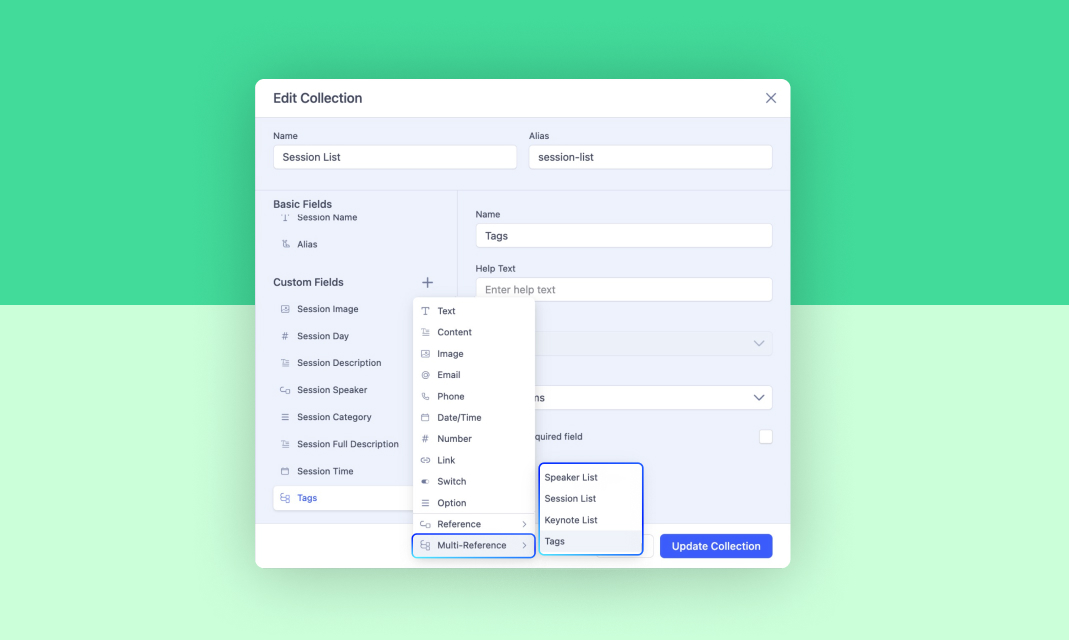
- In the Sessions collection, click + Custom Fields and select Multi-Reference.
- Choose Tags as the reference collection.
- Name the field (e.g., " Related Tags").
- Save the collection.
Populating the Multi-Reference Field
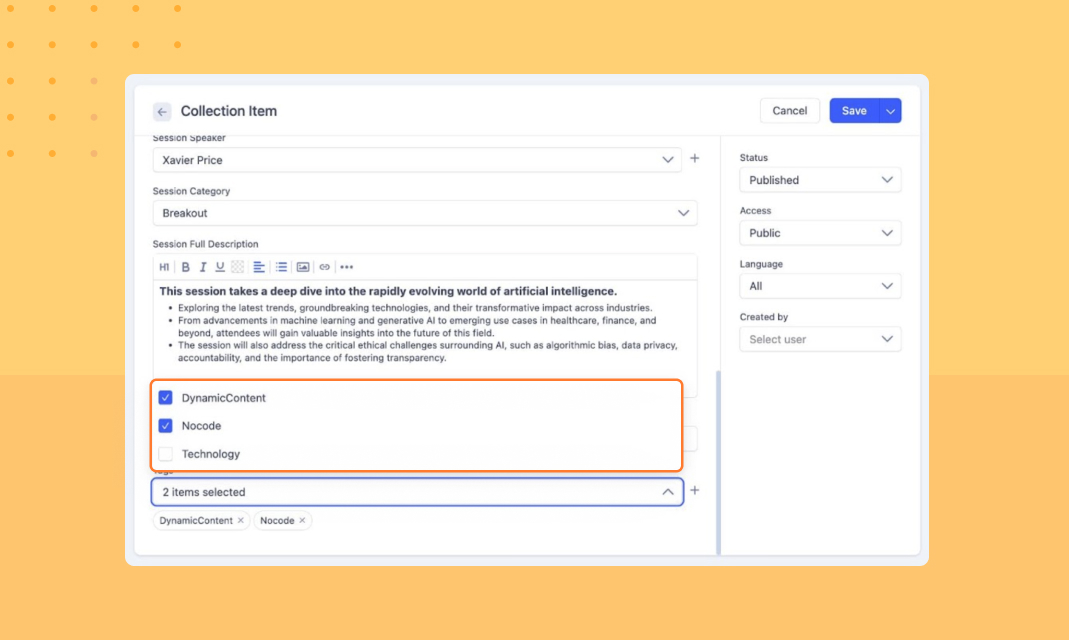
When adding a Session, you can now select multiple tags instead of manually typing them.
Displaying Reference Fields
Now that we’ve set up the Reference and Multi-Reference Fields, let’s look at how to display this data dynamically.
Connecting a Reference Field
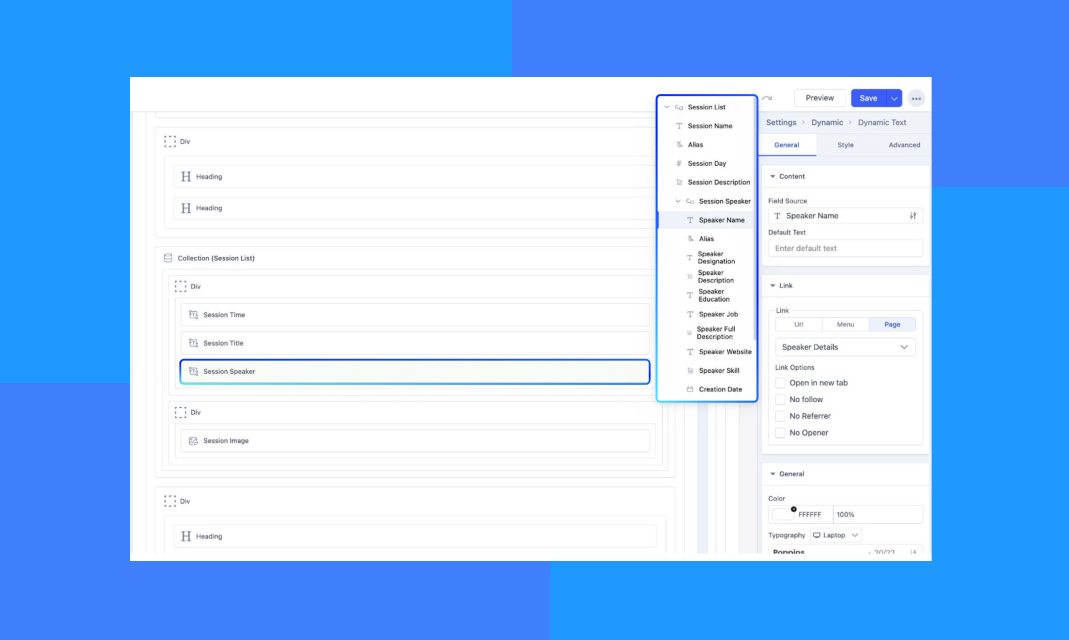
We will demonstrate this process using the ongoing Sessions & Speakers example. To display the referenced Speaker in the Session index/details page:
- Add a Dynamic Text addon.
- Set the Field Source to the respective Reference Field. In this case Speaker Name.
- Similarly, if you want to display the speaker’s avatar, add a Dynamic Image addon.
- Set Field Source to Reference Field > Profile Picture.
Connecting a Multi-Reference Field
To display multiple Tags associated with a Session:
Add the Collection Addon (since multiple items need to be displayed). Set the Source to the Tags collection.
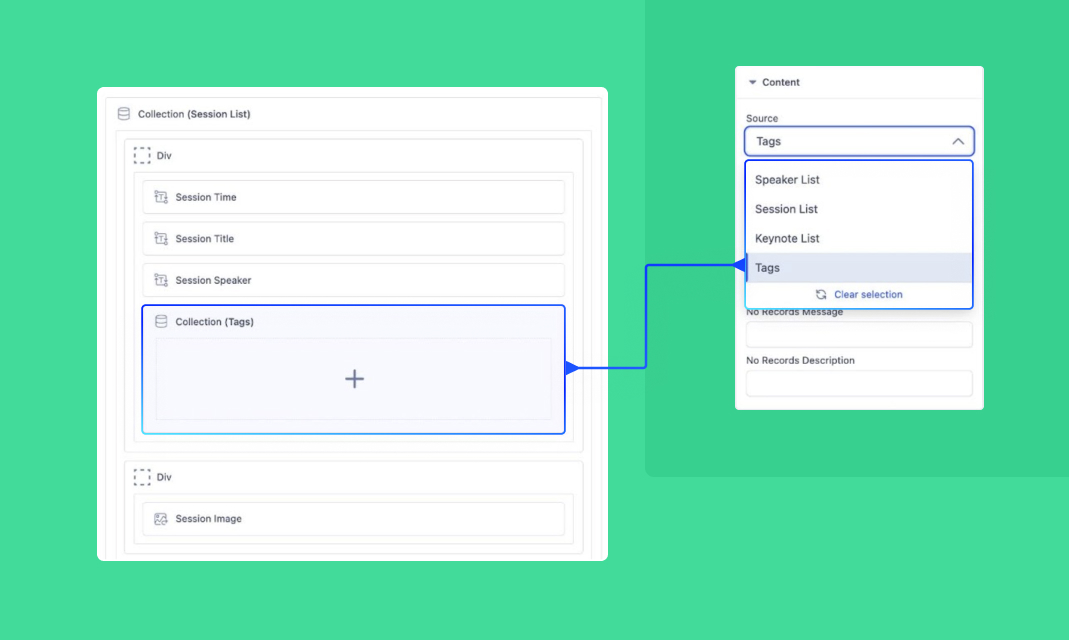
Add a Filter so that only the associated tags for the current session are displayed.
Click Filter > + Add Conditions. Select Tags as the reference collection. From the Condition dropdown, select Is Associated With. Select the field that references Tags, e.g., Related Tags.
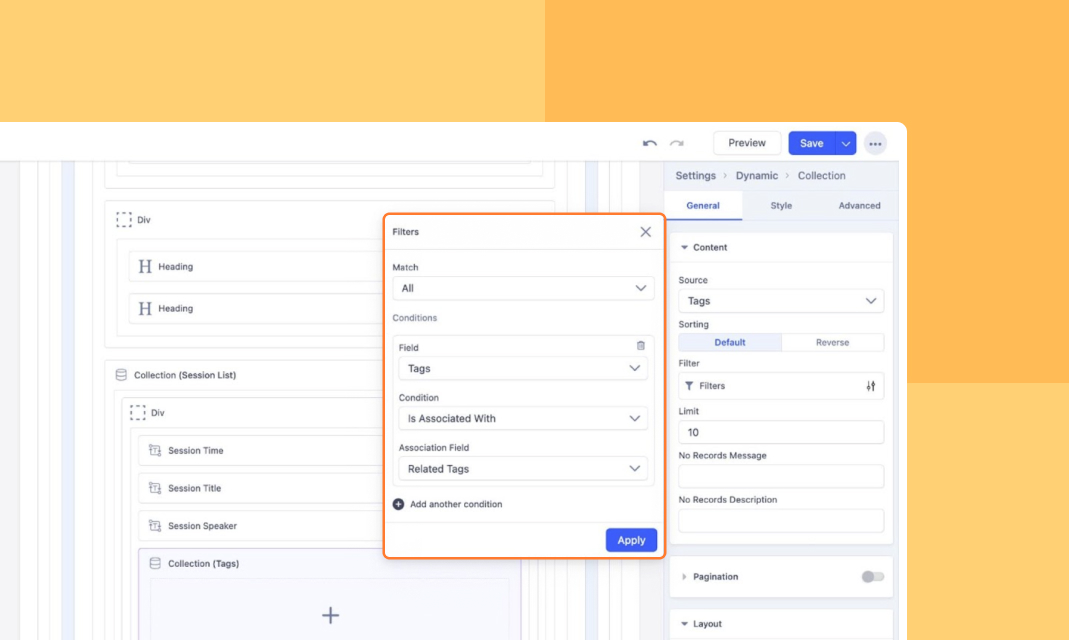
Add Dynamic Text and select the Title as the Field Source to display the tag titles dynamically.
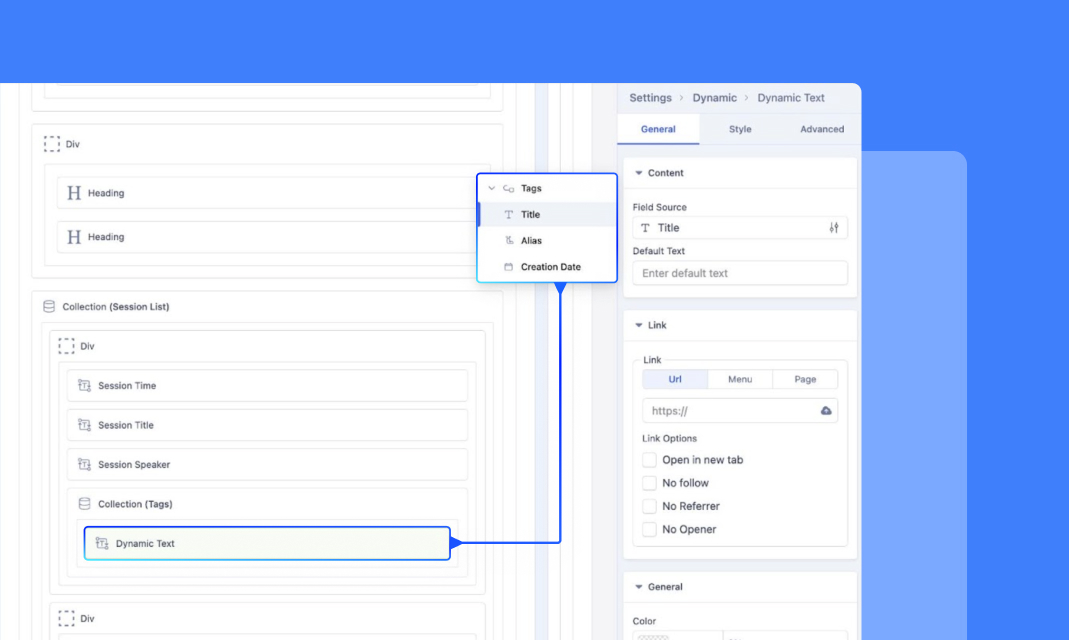
This ensures that only relevant tags appear for each session, maintaining clean and structured dynamic content.
You're all set! Now, start implementing dynamic content in your designs.

