- TemplatesTemplates
- Page BuilderPage Builder
- OverviewOverview
- FeaturesFeatures
- Dynamic ContentDynamic Content
- Popup BuilderPopup Builder
- InteractionsInteractions
- Layout BundlesLayout Bundles
- Pre-made BlocksPre-made Blocks
- DocumentationDocumentation
- EasyStoreEasyStore
- ResourcesResources
- DocumentationDocumentation
- ForumsForums
- Live ChatLive Chat
- Ask a QuestionAsk a QuestionGet fast & extensive assistance from our expert support engineers. Ask a question on our Forums, and we will get back to you.
- BlogBlog
- PricingPricing
Configuring Cloudflare Turnstile Captcha
You can protect your Joomla website from spam with the Cloudflare Turnstile CAPTCHA. It's a solution developed to protect websites from automated access (bots). The primary goal is to offer a high level of security with minimal impact on the user experience. Sometimes, the user or site visitor (guest) may not even be required to take any additional actions — the verification can occur in the background, no visual puzzle anymore. Turnstile’s ‘Managed’ mode is completely free to everyone for unlimited use. And Turnstile is WCAG 2.1 Level AA compliant. Turnstile meets ePrivacy Directive, GDPR, and CCPA compliance requirements, as well as the strict requirements of our privacy commitments.
Notice! To use Cloudflare reCAPTCHA, you need at least SPPB Pro 5.4.6 (Jan 2025). Of course, we recommend using a much more current version.
This powerful CAPTCHA service seamlessly integrates with SP Page Builder Pro 5.x / 6.x, allowing you to use it in the Form, Opt-in, and Contact Form addons for enhanced security.
How to Install and Use Cloudflare Turnstile Captcha
To enable Cloudflare Turnstile Captcha support in SP Page Builder, follow these simple steps:
- Visit and download the Cloudflare Turnstile Captcha plugin. Once downloaded, install it like any other Joomla extension.
- Enable the extension from Systems > Manage > Extensions > Cloudflare Turnstile.
- Now log in to your Cloudflare account by visiting https://dash.cloudflare.com/.
- After logging in, select your account and click "Turnstile" on the left sidebar.
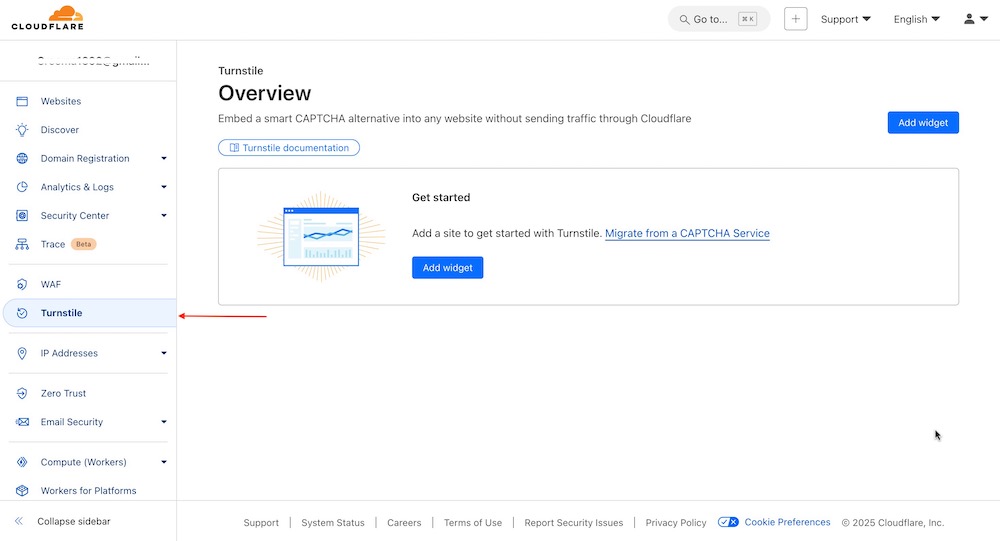
- Now create your widget. To do that, simply click the "Add Widget" button. Now enter the widget name, specify the hostnames, and select the desired widget mode. Check out the Cloudflare documentation here to learn more about the Turnstile widgets.
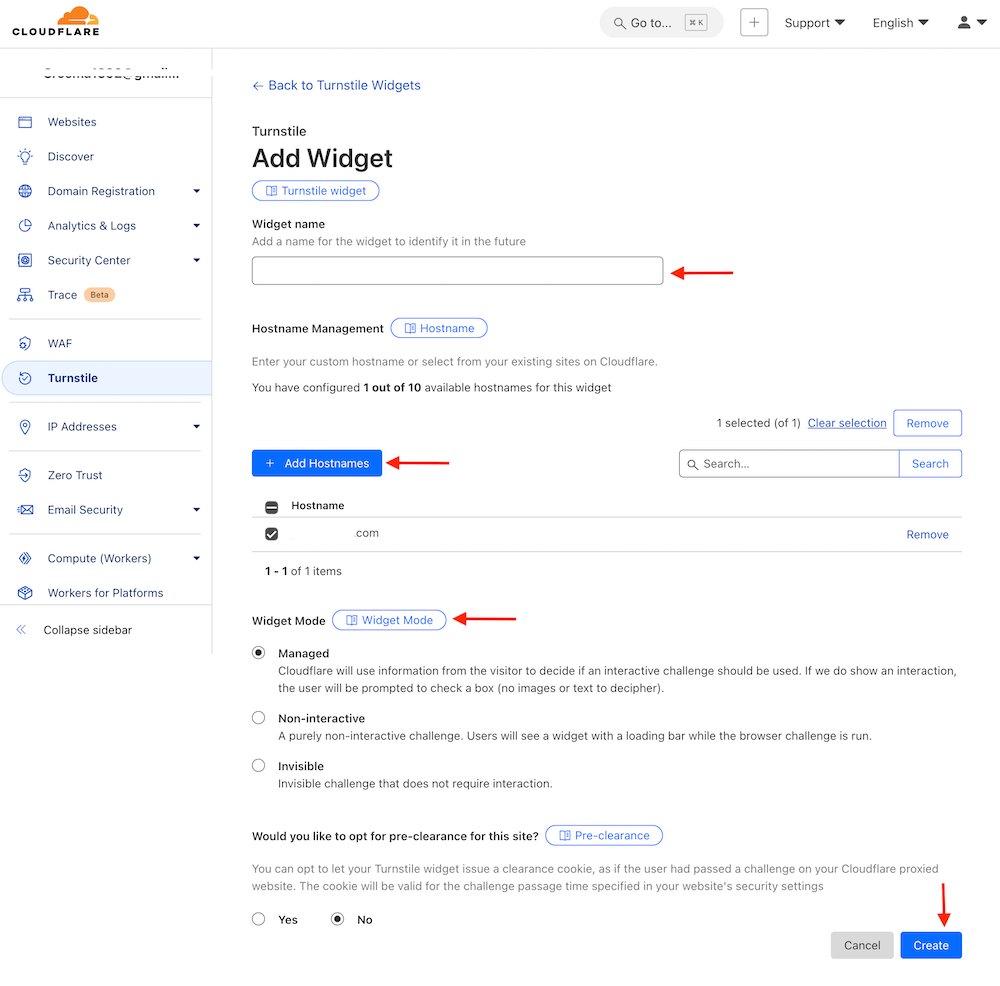
- Once everything is set, click "Create" to complete the process. Your Turnstile keys are ready.
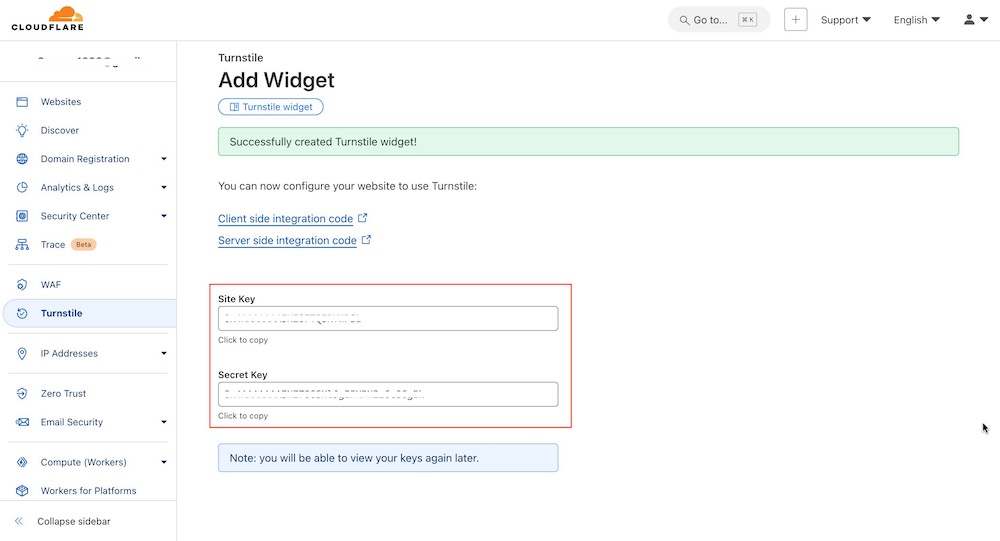
- Now head over to your Joomla dashboard > Systems > Manage > Plugins and search for Captcha - Cloudflare Turnstile and click on the plugin to access the settings.
OR download & install it from GitHub (link) (made by SharkyKZ). - Copy the Site Key and Secret Key you received in step 6 and paste them to their respective fields in the Captcha - Cloudflare Turnstile plugin settings.
Set your preferred Widget Theme, Widget Size, and Retry Interval.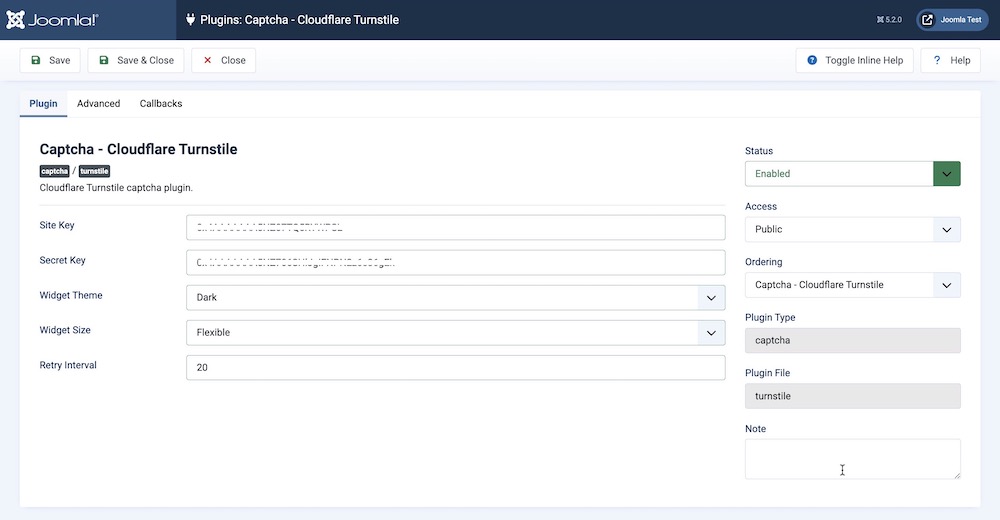
- Hit Save and Close once you are done. Now you can use Cloudflare Turnstile in your forms. Additional settings can be accessed through the Advanced and Callbacks tabs.
- The Cloudflare Turnstile option will now appear in the Captcha Type’s dropdown list when adding form-related addons to your SP Page Builder layout.
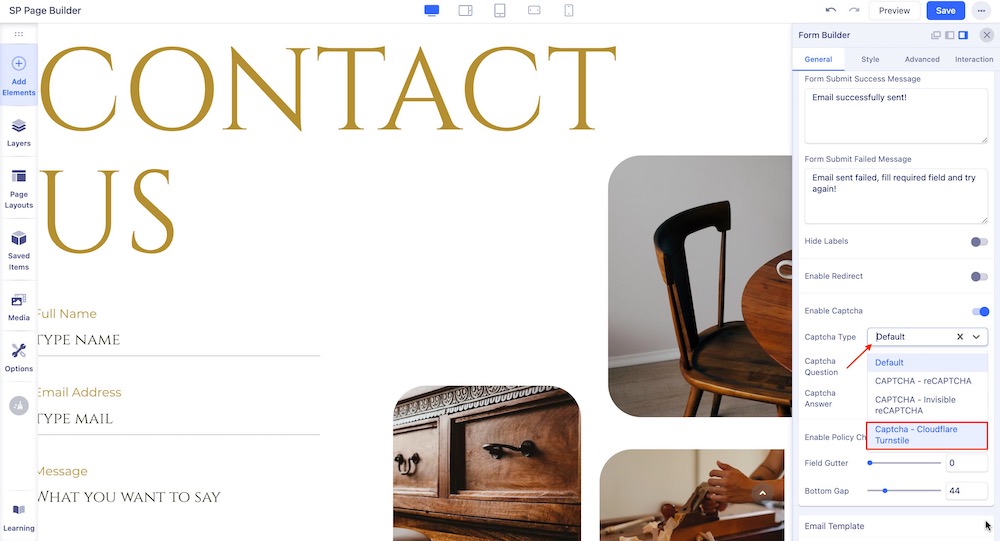
How to Set Cloudflare Turnstile as Your Default Captcha
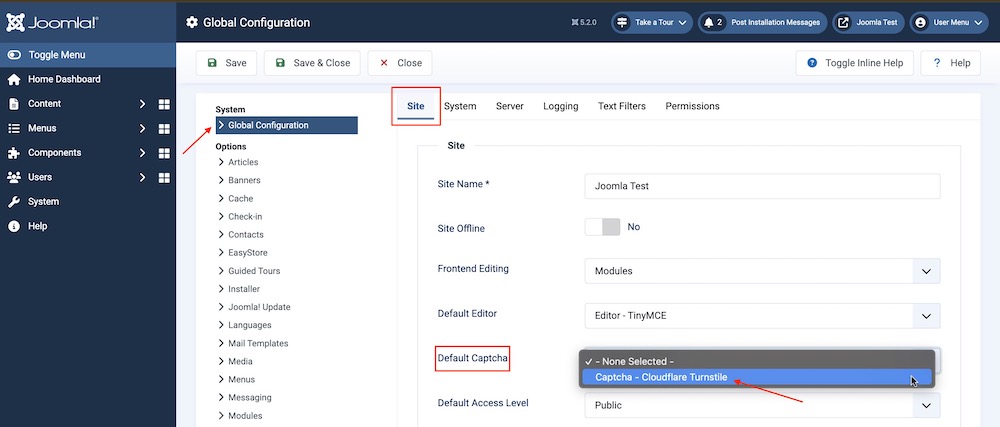
You can set Cloudflare Turnstile as your default captcha. To do that login to your site’s admin panel and navigate System > Global Configuration > Site tab. Locate the “Default Captcha” option and choose Cloudflare Turnstile.

